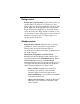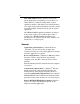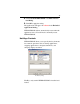User`s guide
Table Of Contents
- Introduction
- HYDRAVISION for Windows®2000/Windows® XP
- HYDRAVISION Properties
- Desktop Management Controls
- Dialog control
- Window control
- General
- To enable Individual Applications Settings via the Desktop Manager
- To enable Individual Applications Settings using the HYDRAVISION titlebar button
- Exclusions
- Hot Keys Controls
- Create/Remove Hot Keys
- Using Hot Keys
- HydraFX
- Transparency Control
- 3D Controls
- Always On Top
- Always Transparent
- Move to monitor
- Restore to monitor
- Internet Explorer Feature
- HYDRAVISION for Windows®98SE/ Windows® Me
- HYDRAVISION Properties
- Desktop Management Controls
- Dialog control
- Window control
- General
- To enable Individual Applications Settings via the Desktop Manager
- To enable Individual Applications Settings using the HYDRAVISION titlebar button
- Exclusions
- Hot Keys Controls
- Create/Remove Hot Keys
- Using Hot Keys
- Always On Top
- Move to Monitor
- Restore to Monitor
- Internet Explorer Feature
- MultiDesk
- MagnifyFX

13
8 Click Unload HYDRAVISION in the Edit exclusion
level Dialog.
9 Click OK to apply the setting.
The application will appear in red text in the Excluded
applications Dialog.
HYDRAVISION will not automatically restart when the
application closes. You will need to manually restart
HYDRAVISION.
Hot Keys Controls
HYDRAVISION allows you to specify hot key shortcuts
for common operations such as starting applications,
snapping applications to designated monitors, and
changing display resolution.
The Hot Keys Dialog
Hot Keys only work if HYDRAVISION is installed and
loaded.