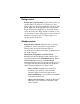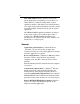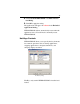User`s guide
Table Of Contents
- Introduction
- HYDRAVISION for Windows®2000/Windows® XP
- HYDRAVISION Properties
- Desktop Management Controls
- Dialog control
- Window control
- General
- To enable Individual Applications Settings via the Desktop Manager
- To enable Individual Applications Settings using the HYDRAVISION titlebar button
- Exclusions
- Hot Keys Controls
- Create/Remove Hot Keys
- Using Hot Keys
- HydraFX
- Transparency Control
- 3D Controls
- Always On Top
- Always Transparent
- Move to monitor
- Restore to monitor
- Internet Explorer Feature
- HYDRAVISION for Windows®98SE/ Windows® Me
- HYDRAVISION Properties
- Desktop Management Controls
- Dialog control
- Window control
- General
- To enable Individual Applications Settings via the Desktop Manager
- To enable Individual Applications Settings using the HYDRAVISION titlebar button
- Exclusions
- Hot Keys Controls
- Create/Remove Hot Keys
- Using Hot Keys
- Always On Top
- Move to Monitor
- Restore to Monitor
- Internet Explorer Feature
- MultiDesk
- MagnifyFX

9
Remove MultiDesk system tray icon: This box
removes or restores the MultiDesk system tray icon.
ATI Logo: Click here to access the About Dialog which
provides software version information and a link to the
ATI Technologies website.
Load/Unload Desktop Manager: This button starts or
stops the HYDRAVISION Desktop Manager tracking
program. You should only stop this option if you do not
want to use any multiple monitor dialog box controls and
window controls or hot keys.
Desktop Manager will not reload automatically when
Windows
®
restarts. You will need to reload Desktop
Manager from the Desktop Management dialog box.
Load/Unload MultiDesk: This button starts or stops
multiple desktop functionality.
MultiDesk will not reload automatically when
Windows
®
restarts. You will need to reload MultiDesk
from the Desktop Management dialog box.
MultiDesk Properties: This button gives access to all
the MultiDesk Properties. Here you enable, disable and
name active desktops.
Individual Application Settings: This button allows
you to specify, enable and disable desktop management
settings for individual applications. You can access these
settings by clicking on the down arrow of the
HYDRAVISION icon in the application title bar or by
clicking the Individual Application Settings button in
the Desktop Management Dialog.