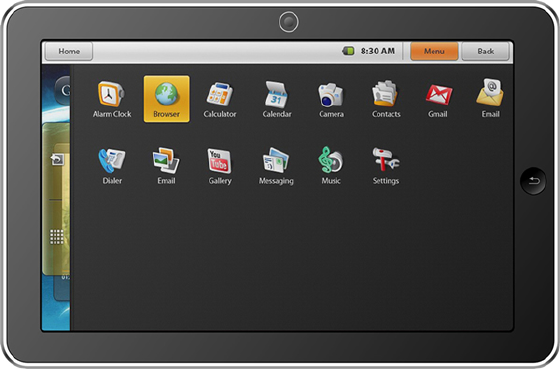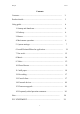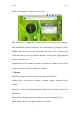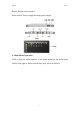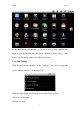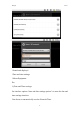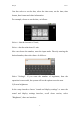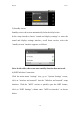Droipad manul User's Guide Dropad A8 Thanks: Dear User Thank you for purchasing our product. These operational guidelines for the user, to ensure you a quick and convenient to use,read the instructions carefully before use. Any question please browse our company URL: www.saayi.
Droipad manul Contents Contents............................................................................................ 2 Product details................................................................................... 3 Using guide....................................................................................... 4 1. Startup and shutdown............................................................ 4 2. Desktop..............................................................................
Droipad manul Product Details Product Name Dropad Tablet PC Product Model Dropad A8 High-performance A8 processor Frequency1000MHz Support for hardware 3D graphics acceleration CPU Chipset Screen Touch Screen Memory Storage Samsung S5PV210 Cortex A8 1GHZ Size 7 inch; Resolution WVGA 800*480; Color 16 million colors; Capacitive Multi-Touch DDR2 512Mb cache Built-in flash memory 4GB/8GB/16GB/32/GB Support external TF card, maximum capacity of 32GB Graphics card Intergration Camera 0.
Droipad manul Using guide 1. Startup and Shutdown *Boot: Press and hold the power button, the system will enter the startup process Boot Logo startup...,System has been started, are entering the Android system: The system enters the default home interface. *Shutdown: Press the power button, pop-up device options, select Power off Click OK, you can safely shut down. *Sleep: the machine under normal operating conditions, short press the power button, into hibernation, now, screen will close.
Droipad manul labels and a number of shortcut icons form. The status bar to display the current system of network status; battery; time information. Quick search box for web search by typing key words. Middle right of the screen the main menu tab stop, click or drag to the main menu bar to start the default. Bottom of the screen displaying the browser shortcut icon. Optimization of the status bar results, increase the volume of two icons volume+/volume-. Click to adjust the volume. 3.
Droipad manul Return: Return on an interface. Power switch: Power supply/Interrupt power supply. 4.
Droipad manul In the main menu, the system can be set to run existing applications, install a new application, start the touch calibration, music player, video player, web browsing, games and other operations. 5.
Droipad manul *Sound and displayvl *Date and time settings *About Equipment Etc. 1) Date and Time settings: Set interface options "time and date settings options" to enter the date and time settings interface: Can choose to automatically: use the Network Time.
Droipad manul Can also select to set the date, select the time zone, set the time, time format, date format and other information. For example, choose to set the date, as follows: Select +: that the increase of 1 unit, Select -: that the reduction of 1 unit. Also can choose the number, enter the input mode. Directly entering the desired number, then select done. As follows: Select "Settings".
Droipad manul 3) Standby screen: Standby screen: the screen automatically locks the delay before.
Droipad manul In the "WIFI settings" interface(above), click on the WIFI column also can open click on the WIFI column also can open and close the WIFI feature, click on the "Network Notice" lists Droipad A8 search to the wireless router, click the search name will pop up settings window, please follow the prompts to complete the WIFI net work links. Some encrypted network, need to enter a valid key. Link diagram below: 5) HDMI This product supports HDMI output.
Droipad manul select HDMI output mode, the system output to HDMI. If you choose HDMI output, you can "HDMI Setting" which choose to change the output format. System 1920×1080P and 1280×720P choice of two formats. When using the HDMI output on, LCD will display the contents of the scaled output to external devices at the same time. 6.
Droipad manul exit the installation interface. Generally installed in the main menu program to create the corresponding icon. Directly in the main menu you can click on the icon to open the appropriate application. Users can "Andrews market" online installation, or download via the computer, or online through the machine built-in browser to download and install.
Droipad manul Through "Andrews market" or other means to download online video player software, online TV player, online music software, then install to this machine. Open the software installed, you can watch online video or online TV, listening to radio stations. Users can also download other third-party Web applications, including web browsing, video player, web client, instant messaging software, etc. 8. Music Click the main menu in the "music" icon, you can enter the music player interface.
Droipad manul 9. Video Click the main menu in the "gallery" into the "gallery" the main interface, there will list all the video files and picture files. As shown below: Select video file into the video player interface, as shown below: You can select "play"; "stop"; "volume +"; "volume -"; "fast forward"; "rewind"; "progress bar" and control keys to control playback of the progress. 10.
Droipad manul there will list all the picture files and video files. As shown below: Select a picture file, enter the picture playback interface, as shown below, Can select "zoom"; "narrow"; "sharing"; "previous"; "next"; "set" and "delete" operation. 11. Wallpaper System supports static image wallpaper, as well as 3D wallpaper.
Droipad manul Select "wallpaper gallery": You can select the system provides a static picture as wallpaper. Select "current wallpaper": You can select the system provides 3D wallpaper. Select "photo": You can use the picture as wallpaper Customize. 12. Recording Click the main menu in the "recorder" icon into the "tape" the main interface. As shown below: Note: when inserting SD card recording, audio file will be saved in the SD card.
Droipad manul Select a column can view the messages, you can view the column inside a "reply", "delete", "open attachment" and other operations. 14. External devices 1) USB connection:(As follows) MID using the USB connection and PC, the default connection method is the synchronous mode. "USB connected (Internal)": that built-in memory. "USB is connected": said external memory (SD card). If you need to copy data using USB, you can select the load you need the memory.
Droipad manul Use OTG cable Dropad A8 USB OTG port and external device. EXTSD is tf UDISK is u driver 3) Keyboard Mouse Support plug and play USB mouse, keyboard equipment. 15. Firmware Upgrade Android upgrade process will format the internal flash memory and if necessary, back up your data in advance. Android PC upgrade client upgrades the use of specialized tools, please download the latest upgrade tool through our compony network www.siyisz.com.
Droipad manul 16. Frequently Asked Questions Treatment 1) What is Android? Android is Google on November 5, 2007 announced the open source Linux-based operating system name. 2) What is APK? APK is Android Package acronym that Android installation package. 3) How to obtain the APK? You can download via PC-side installation, you can also "Andrews market" online to download and install. 4) The machine operating system version? This machine adopts Android2.
Droipad manul *When no using, please put the set in the good handbag. *Please Do not place the set downward with the screen to prevent destroying the screen. *Thunderstorm weather, Do not using the set outside. Do not using the set cross the road to avoid traffic accidents. * When watch video and listen music, the headphone volume is too large may cause permanent hearing and speaker damage.
Droipad manul FCC STATEMENT THIS DEVICE COMPLIES WITH PART 15 OF THE FCC RULES. OPERATION IS SUBJECT TO THE FOLLOWING TWO CONDITIONS: (1) THIS DEVICE MAY NOT CAUSE HARMFUL INTERFERENCE, AND (2) THIS DEVICE MUST ACCEPT ANY INTERFERENCE RECEIVED, INCLUDING INTERFERENCE THAT MAY CAUSE UNDESIRED OPERATION. NOTE: This equipment has been tested and found to comply with the limits for a Class B digital device, pursuant to part 15 of the FCC Rules.