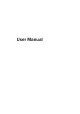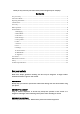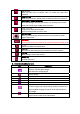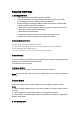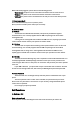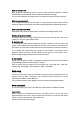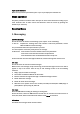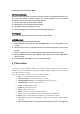User's Manual
Make an extension call
When making an extension call, input “P” that is a prefix of extension numbers. It will dial
automatically in several seconds since you dialed the telephone exchange.
viz.: area code—telephone exchange numbers—P—extension numbers, then press talk key.
Make an international call
“+” is needed when input country code. Input “+”, enter the country code, the area code and
the phone number, press talk key to dial. Dial to Hong Kong, Macao and Taiwan phone ibid.
Make a call from Phone book
Enter Phone book, select the phone number, and then press talk key to make a call.
Redial a call by recent call lists
In standby mode, press the right selection key to find the recent call lists, scroll to the
number or name, then press talk key to dial.
2. Answer a call
An incoming call window will be displayed as the phone receives a call. The number will
appear on the window if you have opened this function. If this number is not saved in the
phone book, the call’s district number will show it on the window. Press talk key to answer it.
If an incoming call arrived during your operation in sub window, a new window will be
popped to inform you and any of your operation will be paused. If you missed a call, a
missed call log will appear after you return to the start screen.
3. Call options
During a call, the options content is changeable according to your call status. The functions
of Call Waiting, Call Hold need the support of net work.
Here are some parts of the options, like “Hold single call”, “End single call”,, “New Call”,
“Phone Book”, “Messaging”, “Sound Recorder”, “Mute ” and “DTMF”.
Text entry
You may be requested to input text message many times when you using this phone. For
example, when you write a message or add a new phone book record, you can select
different input methods, such as ABC, abc……
You can input characters, letters, digitals or special characters including punctuations.
Switch input methods
In a text entry state, you can press the “IME” key to switch from one method to another.
Input method
Switch to uppercase or lowercase mode. Press “alt” there will be an icon of “FN” on the
upper left of the screen, you can input one upper character. Press “alt” twice the “FN” will be
locked, so all your input character will be upper ones.
For letters you can input them directly.