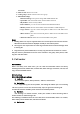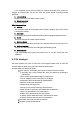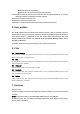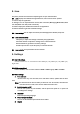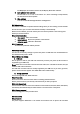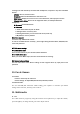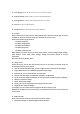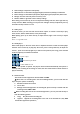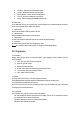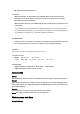User's Manual
11.1.1 Set Region: Select the place where you are to get better signal.
11.1.2 Input channel: Input a number to turn to the channel directly.
11.1.3 Program List: It keeps all the channels that you can watch.
11.1.4 Scan: To auto scan the channels.
11.1.5 Full Screen: To get full screen for better watching.
11.2 Camera
Select camera item in main menu to enter preview screen. Then press scroll right or left key
to adjust the exposure value and scroll up or down key to zoom in or out.
Enter some numbers to get shortcut.
1 to adjust image size
2 to adjust image quality
4 to adjust white balance
6 to adjust delay timer
7 to adjust continuous shot
While preview, touch left soft key to do the work: photos, camera settings, image settings,
white balance, scene mode, effect settings, storage and restore default to set the
parameters.
And press center key to take photo.
11.3 Image viewer
Access this menu; you can view the pictures in the list. If you select one picture, there are
several operations for you to choose:
1. View: to view the selected image, use left or right navi key to view next or last images.
2. Image information: to view detailed information of the image.
3. Browse style: you can select list style or matrix style.
4. Send: to send the image as multimedia message or via Bluetooth.
5. Use as: to use the image as wallpaper/screen saver/power on display/power off display.
6. Rename: rename the image.
7. Delete: delete single image.
8. Sort by: you can sort the image by name/type/time/size/none.
9. Delete all files: delete all images.
10. Storage: you can choose store the image into phone or memory card.
Whether the operations can be successful or not is related to some factors such as the size
of the screen.
11.4 Video recorder
Enter video recorder, touch left soft key can enter some options:
1. Camcorder settings: to adjust EV, Night mode, Anti-flicker.