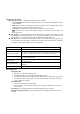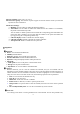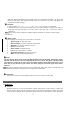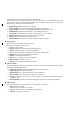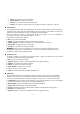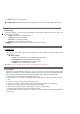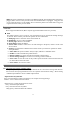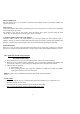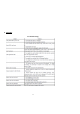User's Manual
25
Smart English input:
Press the numeric keys 2 to 9, the letters contained in the number and the corresponding num
b
er will
appear on the screen.
Enter a word:
Under smart English input method, continuously press 2 to 9 keys for twice or more, the corresponding
word will appear on the screen.
For example, if you want to enter “book”, press the numeric keys “2665”, and then select the wor
d
“book”. You can press the 0 key to enter a space when you need to.
Capitalized, small English letters and numbers:
To select “ABC or abc or 123” input method, you can input capitalized, small English letters o
r
numbers. One key is used for inputting more than one letters. Press the key quickly and repeatedly until
the letter you want shows. Wait until the cursor moves forward before inputting the next letter.
Punctuation Input:
Enter the “*” key to switch to the punctuation input. Press the up, down, left or right key to select the
desired one, and press the left selection key to choose and press the corresponding number key to enter
.
VIII. Application of USB storage function:
Precautions before using:
• Please maintain correct operation of USB equipment connection and disconnection.
• Please do not use windows format command to carry on the format operation to the mobile dis
k
of cell phone; otherwise, it will result in the damage that cannot be repaired any further.
• USB operation environment:
a. windows2000 / XP.
b. Other operating systems may require the installation of USB driver before successfully
creating the connection of PC and cell phone.
Note: The phone can use USB function (like charging) under switched off mode.
IX. My SYNC:
Your phone supports my sync. Synchronization application enables you to synchronize your
messages, phonebook contacts etc.
You can get the My SYNC software from the below mentioned site:
http://www.maxxmobile.in/Maxx/DownloadCenter.aspx