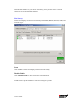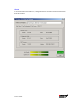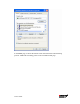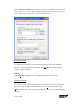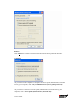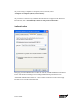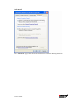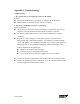User`s guide
User’s Guide
Appendix A Troubleshooting
Problem Solving
1. My computer does not recognize the wireless USB Adapter.
Solution:
z The wireless USB adapter is not properly connected to the USB interface.
z Ensure that the USB interface on the computer is enabled.
2. The wireless USB Adapter does not work properly.
Check and Solution:
z Disconnect & re-connect the wireless USB adapter to the USB interface of your
computer. A beep should be heard if the adapter is properly connected.
z The Activity LED indicator is active if the wireless USB adapter is properly
connected.
z Right click on “My Computer” and the select Properties. Select the device
Manager and click on the Network Adapter. You will find “LAN-Express IEEE
802.11 USB adapter” if it is installed successfully. If you see the Yellow Question
Mark besides the wireless network card, then the wireless USB adapter is not
properly installed. Please check below:
Check if your Notebook has a free IRQ
Check that you have installed the proper driver.
Try to remove driver, install again, and then reboot your computer.
z Confirm the station is configured the same ESSID as the same wireless network.
z Check your channel is the same as AP setting. Try to use ‘Rescan’ function in the
card status page after launch Wireless Utility.