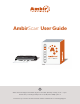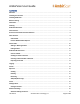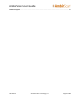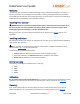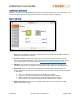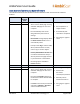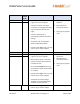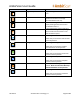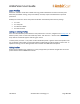User Guide
AmbirScan User Guide
UG-AS-6.2 © 2019 Ambir Technology, Inc. Page 8 of 22
Show Preview
The Show Preview window can be expanded to view a document scanned. Clicking this option will
expand a window that displays your scanned image.
Only sPDF, JPEG and TIFF files can be previewed. The scanned image may display very small in the
window. Use the Zoom In feature to enlarge the image in the window or use Switch View to open a new
window and adjust sizing.
Switch View
Located to the right of the Show Preview button, this will open a new window to display your scanned
document for review, editing, and other functionalities.
Preview Window Menu Options
Below is a screenshot with descriptions of the various functionalities in the Preview and/or Switch Mode
view.
Note: These options are only available when the Continuous Scan setting is off.
Icon
Name
Function
Select All
Select all thumbnails in the Preview
window.
Delete Page
Delete a selected page from the Preview
window.
Delete All Pages
Delete all pages in the Preview window.
Undo
Undo changes made to your scan.
Zoom Out
Zoom out view.
Zoom In
Zoom in view.
Rotate
Rotate the page in the viewer.