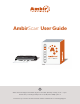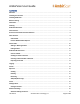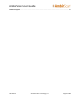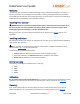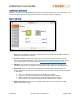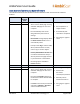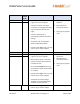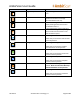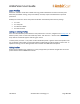User Guide
AmbirScan User Guide
UG-AS-6.2 © 2019 Ambir Technology, Inc. Page 7 of 22
• Prompt to add Tag to a file. You may
enter a Tag or cancel to bypass.
Feature Name
Feature
Enabled
(Y/N)
Behavior
Best Use
Auto Scan
N
• Multi-page scanning available. Add
pages to scan until complete.
• Prompt to continue scanning or
finish after scanning (approximately
8-10 seconds after last scanned
page).
• If Finish is selected, file is
automatically saved to save path in
Settings.
• Thumbnail view not available in
Show Preview/Switch Mode.
• Prompt to add Tag to a file. You may
enter a Tag or cancel to bypass.
• Multi-page scanning
available.
• Manually save to
another file location.
• Using Tags to organize
scans.
Continuous Scan
Y
Auto Scan
N
• Multi-page scanning available. Add
pages to scan until complete.
• Must view document in the Show
Preview or Switch View window to
complete the scan.
• File must be manually saved using
the Preview or Switch View window
to complete.
• Prompt to add Tag to a file. You may
enter a Tag or cancel to bypass.
• Thumbnails of scanned images
available in Preview/Switch Mode
windows and can be edited.
• Manually scan and save
documents.
• Manually save to
another file location.
• Using Tags to organize
scans.
Continuous Scan
N