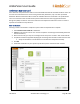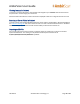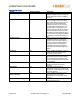User Guide
AmbirScan User Guide
UG-AS-6.2 © 2019 Ambir Technology, Inc. Page 18 of 22
Settings Functions
Name
Default (On/Off)
Description
Show TWAIN interface
Off
Select this option to view more
advanced TWAIN settings. You will see
these additional settings once Scan is
pressed
Continuous Scan
On
When turned on, you may add pages
to the scanner to create multi-page
documents. When using this function
with Auto Scan ON the AmbirScan
software assumes you are scanning
multiple pages and will wait up to 8
seconds before “completing” a scan
job and creating a file. When using this
function with Auto Scan OFF you will
be asked if you have additional pages
to scan before the AmbirScan software
“completes” a scan job and creates a
file.
Continuous Scan
On
When turned off, scanned images are
available for editing in the Preview
window. Users can adjust brightness
and/or contrast and rotation before
saving. Each scanned item/page is
available in the Preview window to
manually select individual pages to be
saved.
Auto Crop
On
When enabled, AmbirScan crops the
image around the scanned item,
eliminating empty space.
Start in Auto Scan Mode
On
Allows users to insert card or
documents and scan without clicking
the Scan button. If deselected, users
must manually click Scan to scan cards
or documents.
Deskew
On
Corrects any sideways distortion of
images resulting from improper
scanning.
Auto Rotate
On
Detects improper rotation of
documents and corrects. If turned off,
images will not be rotated and must be
manually adjusted.
Hide on Start-Up
Off
When enabled, AmbirScan runs in
the system tray, rather than
displaying the user interface upon
startup.
Open File After Scanning
Off
When selected, the scan will open in
the designated format.