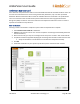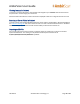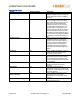User Guide
AmbirScan User Guide
UG-AS-6.2 © 2019 Ambir Technology, Inc. Page 16 of 22
Cloud
AmbirScan allows users to conveniently save scans to several popular cloud services. Simply drag and
drop your file(s) into the appropriate cloud service. Note: The files shown in the Cloud tab are also saved
locally to the computer via the saved file path selected in Settings.
The Your Scans column will display the files in the Save Path folder specified on the Settings menu.
• To add a file to your cloud service, simply drag and drop the file from the Your Scans column on
to the cloud location.
• To select multiple files, hold the Ctrl button and select the files, then drag to the cloud location.
The screenshot below displays the integrated cloud services available: