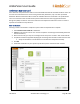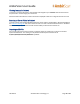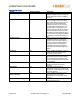User Guide
AmbirScan User Guide
UG-AS-6.2 © 2019 Ambir Technology, Inc. Page 13 of 22
Tagging
Tagging your scans allows for quick and easy organization using words or terms which are applicable to
how you wish to locate your files. This feature is on by default and can be used for sPDF, Word, and
Excel file types. After completing a scan, a new pop-up window will display after the scan is saved as a
file asking you to enter a tag.
For example, if you are scanning multiple documents which are all invoices, using Invoice as a tag will
locate all documents with that tagged term in the Search feature.
After your scan, you will be prompted to enter a tag. See the screenshot below:
Enter the tag you wish to use and click
OK
. To add multiple tags to a file, separate each with a comma
(example: Invoice, Test).
If you want to bypass tagging a file, click
Cancel
.
Tagging settings are located in the Advanced Settings section for the software. Tagging is set to
ON
as
a default setting.