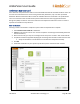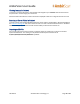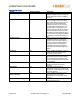User Guide
AmbirScan User Guide
UG-AS-6.2 © 2019 Ambir Technology, Inc. Page 12 of 22
Viewing Contacts in Outlook
To view your contact information, open Outlook and navigate to your Contacts. Use the Search menu
for quick find or scroll through your contact list.
Scanned contacts will have the contact information displayed as well as an image of the business card.
Scanning to Shared Folder in Outlook
To share contacts scanned with AmbirScan Business Card, create a shared folder in Outlook. Navigate to
the Advanced Settings tab and click on the three dots icon next to Create Outlook Contact. In the Select
Folder window pop up, select the shared contacts folder you wish to send contacts to.
Exporting to CSV File
You can also save your business contacts to a CSV file, either as a backup or to import into another
system like SalesForce. This setting is on by default and will export a Contacts file to
C:\Users\Public\Documents\AmbirScan by default.