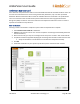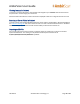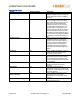User Guide
AmbirScan User Guide
UG-AS-6.2 © 2019 Ambir Technology, Inc. Page 11 of 22
AmbirScan Business Card
Users who have not purchased an Ambir scanner with AmbirScan Business Card will be able to access 10
free trial scans with the business card scanning functionality. Otherwise, only users who purchased
AmbirScan Business Card will be able to utilize the software’s Business Card Profile. This profile allows
users to scan business cards and will extract pertinent data from the card using Optical Character
Recognition (OCR). The data on the card is read and can be exported to Outlook to create a contact or
exported to a CSV file for easy reference.
Scan to Outlook
Scanning contacts into Outlook is simple and quick. Follow the steps below to complete:
1. Select Business Card Profile F4 in AmbirScan.
2. Insert the card into the scanner. The scanner will pull the card through automatically (Auto Scan
must be turned on.)
3. After a few seconds, you may see a message of how many scans are left in Trial mode. Click OK.
4. A separate window will populate displaying the card image and information taken from the card.
a. Verify all information in the window. Incorrect data can be adjusted manually.
5. Click OK
6. A Windows notification in your system tray will alert you the contact has been created.