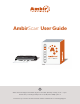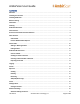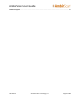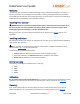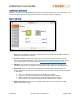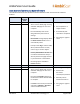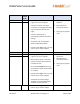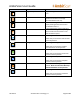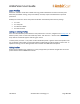User Guide
AmbirScan User Guide
UG-AS-6.2 © 2019 Ambir Technology, Inc. Page 10 of 22
Scan Profiles
AmbirScan software comes with 4 default scanning profiles identified as the most commonly used.
While they are default settings, they can be edited, renamed, and/or removed based on personal
preference.
Hotkeys are shortcuts to access the profiles. AmbirScan has 4 default profile hot key settings:
• F1 – Color
• F2 – Grayscale
• F3 – Black and White
• F4 – Business Card
Adding or Deleting Profiles
Users can add and delete profiles based on their preferences. To do this, navigate to the Settings tab. To
delete a profile, select it in the Scan Profile drop down. Then click the “-“ button under the Scan Profile
drop down. A window will appear confirming your choice.
To add a profile, click the “+” key under the Scan Profile drop down. Type the name of the profile in the
pop up window and click OK. The new profile will be created with the settings shown on the screen. To
update the settings, see the Editing Profiles section below. Click Save when completed.
Editing Profiles
Profiles can be edited to user preferences. To edit, simply make your desired changes with the correct
profile selected and click Save when finished.