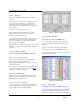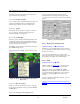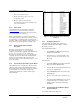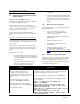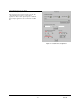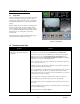User`s guide
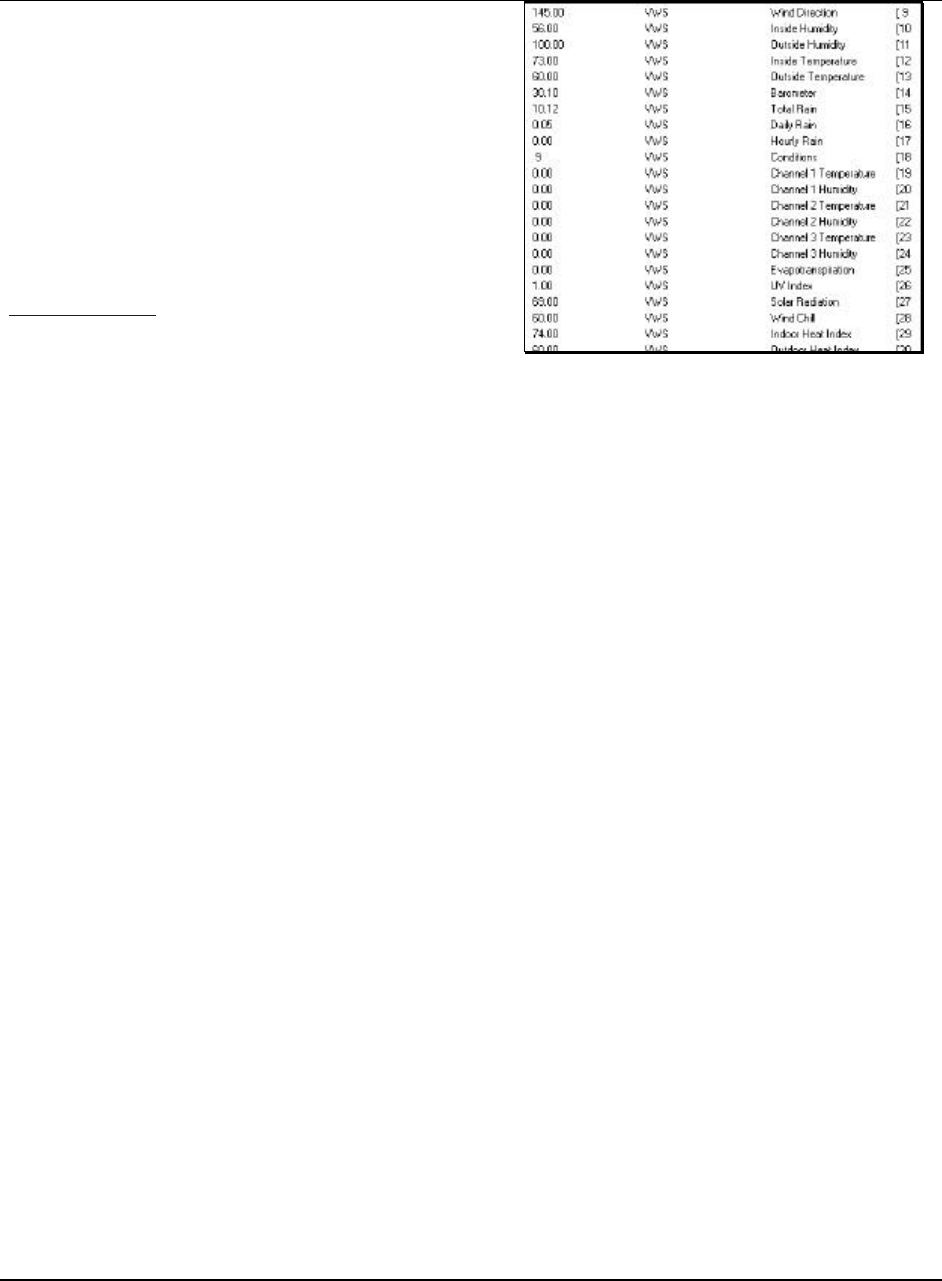
Virtual Weather Station User's Guide
-85- 03/07/06
ü Control sprinkler systems after a rain.
ü Control your irrigation system
ü Monitor and control your pool, spa or air
conditioning systems.
ü Monitor your home automation and
environmental conditions from anywhere in the
world over the Internet.
9.1.2 X10 Controls
Virtual Weather Station communicates to HomeSeer
(www.homeseer.com) home automation software to
provide a complete environmental control and monitoring
system using X10 Control Technology.
X10 is a communications protocol based on Powerline
Carrier (PLC) technology, which uses your home’s existing
electrical wiring to communicate with controls lights and
appliances. X10 is easily installed into existing homes, and
X10 control devices can be upgraded or changed easily.
9.1.3 HomeSeer Automation Software
Description
HomeSeer is home automation software that uses
inexpensive X10 technology to control your lights,
appliances, and audio/video equipment. With a built-in web
browser, access to your home is only a click away.
HomeSeer was designed to be easy to use, affordable, and
extendable. Novice users will find the clean Outlook like
interface easy to understand, while power users will
welcome the ability to create sophisticated scripts to control
just about anything.
9.1.4 How the Home Automation System Works
Virtual Weather Station communicates to HomeSeer using
a Plug-in module provided with Virtual Weather Station’s
Home Automation Toolkit. HomeSeer can be programmed
to automatically control your home or business by
communicating via RS232 or USB to a X10 Computer
Interface Module.
Figure 76 –Virtual Weather Parameter Listing in
HomeSeer.
9.1.5 Configuring HomeSeer
After purchasing and installing HomeSeer and the
HomeSeer Virtual Weather Station Plug-in, configure
HomeSeer as follows.
From Virtual Weather Station
ü Select Settings | Csv Export from the Virtual
Weather Station main menu.
ü Select the Create csv output file checkbox and
browse to a location on your hard drive to store
the csv file.
From HomeSeer
ü Select View | Options from the HomeSeer Main
Menu, and select the Interfaces Tab.
ü Under the RF, I/O, Custom Interface Field, Select
device to add: VWS Interface.
ü Select VWS Interface in the window and select
the Setup button.
ü Browse to the csv file location specified in Step
2.
ü Select the Create Variables Button to list the 39
variables VWS imports to HomeSeer. These
variables will now be listed in the HomeSeer
Main Menu.
9.1.6 Purchasing the Virtual Weather Station
HomeSeer Plug-in
To purchase the HomeSeer plug-in, visit