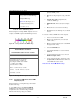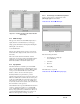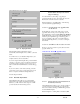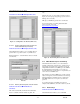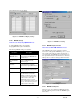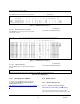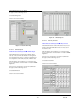User`s guide
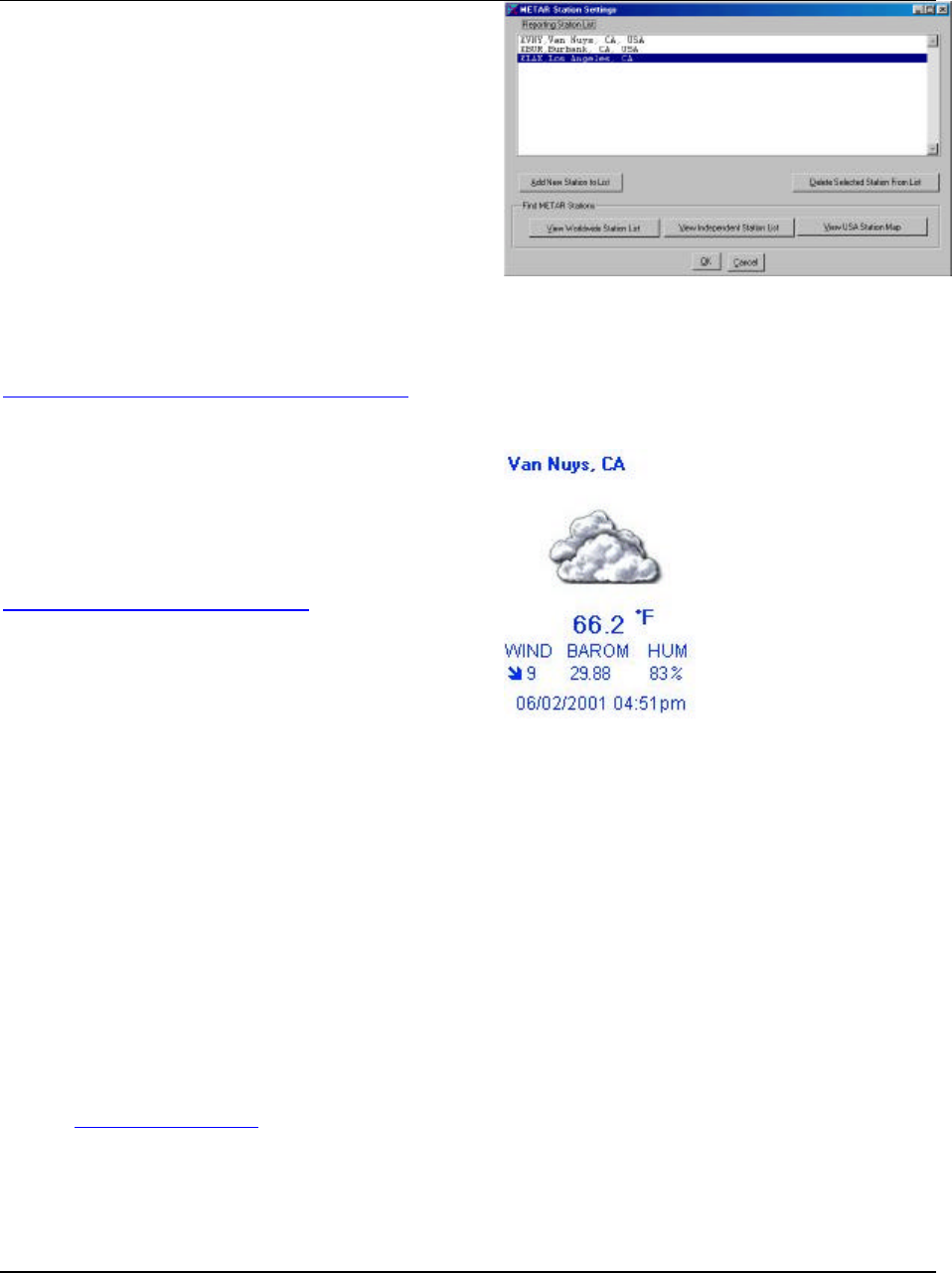
Virtual Weather Station User's Guide
-76- 03/07/06
and as inputs to global weather models for both analysis
and forecasting. It is this global use of each small bit of
information which drives the need for standardization.
Additionally, the increase in international flights between
the U.S. and other nations from more U.S. locations than
ever before lends itself to developing a more "seamless"
international standard for aviation. Moreover,
standardization becomes vital for the general aviation
community for flights from the U.S. to Canada, the
Caribbean Area, and Mexico.
8.17.2 Finding METAR Reports
METAR reports worldwide can be found at the NOAA
anonymous ftp server in the following text file formats:
Individual Decoded Reports
ftp://weather.noaa.gov/data/observations/metar/decoded/
Individual Coded Reports
8.17.3 Locating a Station Near You
The NOAA provides a convenient map for locating a
METAR station near your. Click on the following link to
go to the map:
http://www.faa.gov/asos/map/map.htm
8.17.4 METAR Station Setup
Menu Shortcut: METAR uu Station Setup
Reference Figure 57 – METAR Station Setup .
To display METAR data on your desktop and generate a
history based on METAR reporting stations, select Add
New Station to List.
Each METAR station requires an identifier. To find a list of
identifiers, select one of the following buttons:
ü View Worldwide Station List. Provides a list of
stations around the world
ü View USA Station Map. Find a station near you
in the USA.
ü View Independent Station List. Provides a list
of independent station owners (like yourself).
You can join the network of independent station
owners by following the instructions at
www.weatherforyou.com.
Figure 57 – METAR Station Setup
8.17.5 Displaying METAR Icons on the Desktop
Menu Shortcut: Modify Display uu METAR Icons
Figure 58 – METAR
Icon
After you have selected a
specific METAR station for
download, you can display
this data on your desktop.
Reference Figure 59 –
METAR Icon Display
Settings. Enter the Site
identifier and the title your
wish to display on your
desktop.
To display the icon, check
the Display Checkbox.
Create a jpg file if you wish
to display the image on your
website. The files are named
icon1.jpg to icon30.jpg based
on the display number.
The jpg images are saved in
the same file location as the
other desktop images unless
you specify a different
directory on the panel.
The icon background
changes from day to night
based on your local sunset
time. To adjust the day and
nighttime text color, select
the color boxes.