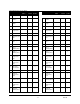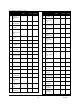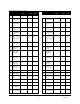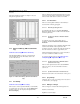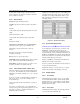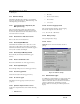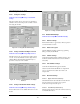User`s guide
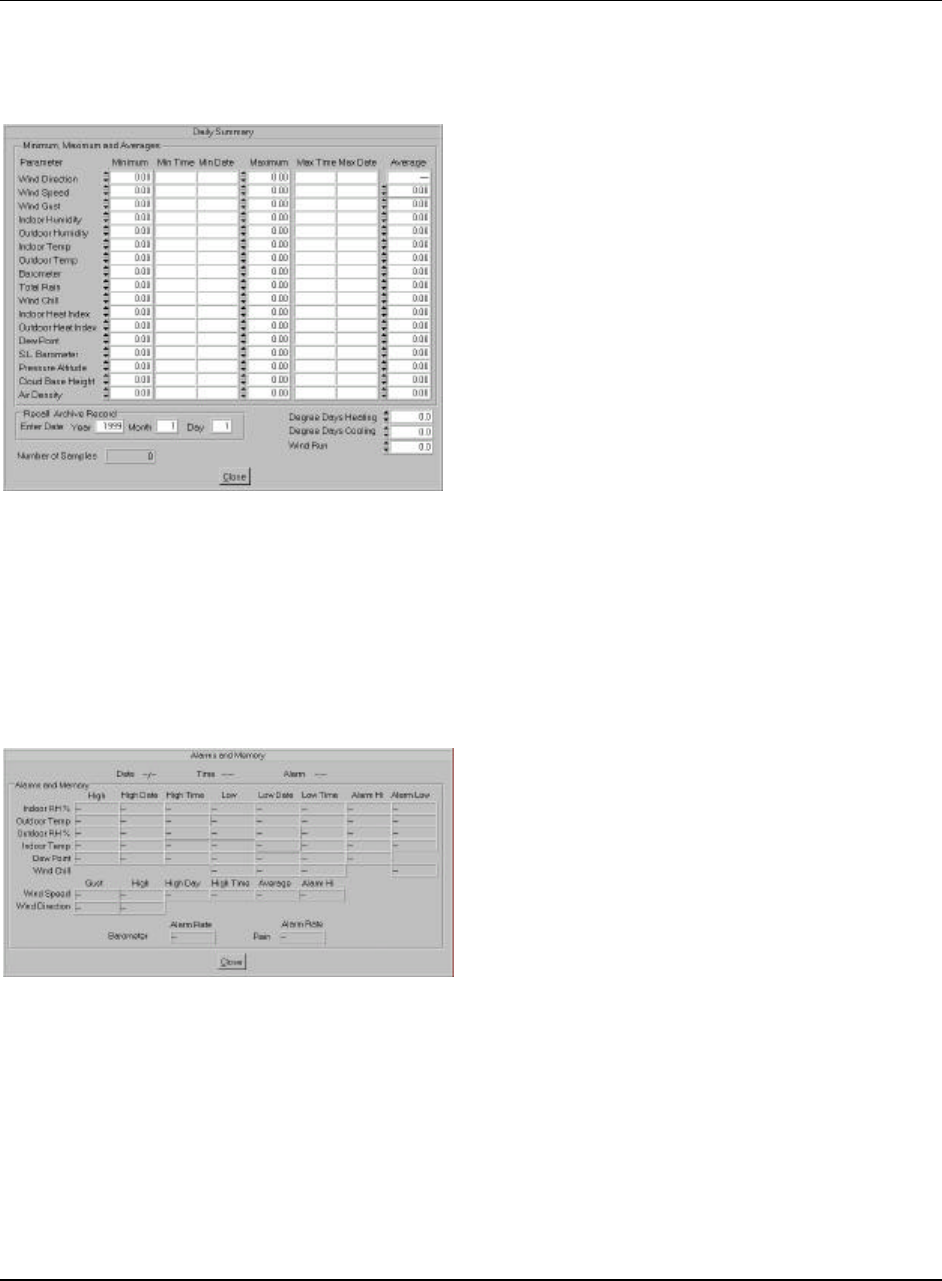
Virtual Weather Station User's Guide
-36- 03/07/06
the text field (with the exception of the predominant wind
direction).
The display includes the number of samples for the year.
This panel is updated hourly.
Figure 22 - Daily Summary
6.20 Alarms and Memory (WM-918 and WX-200
only)
Menu Shortcut: Settings uu Alarms and Memory
The WX-200 and WM -918 stations provide alarm and
historical high and low data. The battery status is also
shown in this window.
Figure 23- Alarms and Memory (WM-918 and WX-200
only)
6.21 Icon Settings
Menu Shortcut: Settings uu Icon Settings
The forecast icon can be updated manually or automatically
by several means. To view the icon, select the Display Icon
checkbox. The icon is also displayed and updated in the
Broadcast Display.
6.21.1 Display Attributes
The icon displays the current temperature. The color, units
and precision of the displayed temperature can be changed.
The icon frame width and color can also be modified.
6.21.2 Icon Automation
The icons can be updated manually or automatically as
described in the following paragraphs.
6.21.2.1 Manually Updating the Icon
To manually update the icon, select Icon Automation
None and select the weather conditions from the Weather
Conditions pull menu.
6.21.2.2 Update Icon Based on Weather Station
Prediction
To update the icon based on the weather station’s
prediction, select Icon Automation Weather Station
Prediction.
The Davis Vantage Pro, Oregon Scientific and Radio Shack
weather stations include forecast predictions. The
predictions are based on trends, and predict the weather 24-
48 hours in advance, accurate to approximately 75%.
The Davis Instruments Vantage Pro provides an extended
forecast of 192 different conditions or rules.
To view this extended forecast, select Menu Shortcut:
Modify Display uu Alphanumeric uu Forecast.
6.21.2.3 Update Icon Based on METAR Station
(Internet Version only)
The icon can be updated based on the selected METAR
station in your area. For more information, reference
section 8.17.
6.21.2.4 Update Icon Based on Smart Forecast
Reference Section 6.22 for more information on this option.
6.21.3 Jpeg Settings
Select this option to create a jpeg image of the forecast icon
for insertion into your webpage.
6.21.4 Editing Icon Images
The icon images are located in the following directories:
Daytime: \vws\icons\day
Nighttime: \vws\icons\night