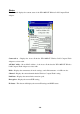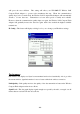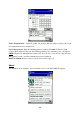User manual
-12-
Network Mode
To connect your wireless station to a local network infrastructure as described in Appendix A
“ Network Configuration” on page 16, set the station operation mode to Infrastructure
(with Access Point, default setting). In case you do not wish to connect to a network
infrastructure, but prefer to setup a small wireless workgroup, you can enable the Ad-Hoc or
802.11 Ad-Hoc modes. When the Ad-Hoc mode is selected, be sure to set your wireless
stations with the same channel. To use the 802.11 Ad-Hoc mode, the same channel and SSID
among wireless stations are acquired.
Network SSID
The Network SSID is a unique ID given to the Access Point. Wireless clients associating to
Access Points must have the same Network SSID. The default value ANY means when the
WL1100X-CF Wireless LAN Compact Flash Adapter starts to work, it will associate with the
Access Point that gives the fastest response. You may also enter a specific Network SSID
(Access Point) you desire to connect with. It is recommended you specify an SSID for your
Wireless LAN Compact Flash Adapter. This will prevent your computer from unintentionally
connecting to a different wireless network.
The most convenient feature of AmbiCom WL1100X-CF Configuration Utility is the real-time
Access Point scanning function. If you click on the dropdown button, current available Access
Points will display and user can select from the list without typing any single character.
Link Rate
The WL1100X-CF Wireless LAN Compact Flash Adapter provides various data rate options for
you to select. Data rates options include Auto, Fixed 1Mb/s, Fixed 2Mb/s, Fixed 5.5Mb/s, and
Fixed 11Mb/s. In most networking scenarios, you will see that the factory-set default “Auto”