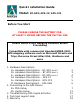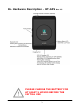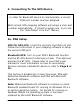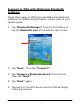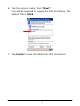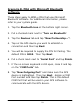Quick Installation Guide Model: BT-GPS/GPS-CF/GPS-CF3 Before You Start PLEASE CHARGE THE BATTERY FOR AT LEAST 5 HOURS BEFORE THE INITIAL USE Please install a GPS Mapping Software Before Proceeding Compatible with commercial standard NMEA 0183 GPS mapping software such as Microsoft Streets and Trips, DeLorme Street Atlas USA, iGuidance and more 1. Hardware Descriptions 1a. Hardware Descriptions – BT-GPS Rev2.0 1b. Hardware Descriptions – BT-GPS Rev1.5 1c. Hardware Descriptions – BT-GPS Rev1.0 1d.
1. Hardware Description 1a. Hardware Description – BT-GPS Rev 2.
1b. Hardware Description – BT-GPS Rev 1.
1c. Hardware Description – BT-GPS Rev 1.
1d. Hardware Description – GPS-CF 1e.
1f.
2. Connecting To The GPS Device In order for Bluetooth device to communicate, a correct COM port number must be assigned. Most current GPS mapping software will assign a Com port number automatically. If it fails to assign one, try to use the "Auto Detect Com Port" feature. 2a. PDA Setup GPS-CF/GPS-CF3: Insert the card into the PDA’s CF slot. Follow the instructions in your mapping software to setup the correct COM port.
Scenario A. PDA with Widcomm Bluetooth software These steps apply to PDA that uses Widcomm Bluetooth software. For additional information, please refer to your system guide. 1. Tap “Bluetooth Manager” from the Start Menu or tap the Bluetooth icon at the bottom right corner. 2. Tap “New”. Then tap “Connect!”. 3. Tap “Explore a Bluetooth device” from the list. Then tap “Next”. 4. Tap “Next” again. 5. Tap twice on the GPS device and the PDA will begin retrieving services.
6. Tap the service name, then “Next”. You will be required to supply the PIN for Pairing. The default PIN is 0000. 7. Tap Finish to save the Bluetooth GPS connection.
Scenario B. PDA with Microsoft Bluetooth software These steps apply to WM5.x PDA that uses Microsoft Bluetooth software. For additional information, please refer to your system guide. 1. Tap the Bluetooth icon at the bottom right corner. 2. Put a checked mark next to “Turn on Bluetooth”. 3. Tap the Devices tab and tap “New Partnership…”. 4. Tap on the GPS device you want to establish a connection and then tap Next. 5. You will be required to supply the PIN for Pairing. The default PIN is 0000.
2b. Laptop Setup In order for Bluetooth device to communicate, a correct COM port number must be assigned. Most current GPS mapping software will assign a Com port number automatically. If it fails to assign one, try to use the "Auto Detect Com Port" feature. GPS-CF/GPS-CF3: Insert the GPS card with the PC Card Adapter into the laptop’s PC Card slot. Microsoft Windows will detect a new hardware and request for the driver.
Microsoft Bluetooth software. For other Bluetooth provider please refer to your laptop system guide. Scenario A. Laptop with Widcomm Bluetooth software These steps apply to laptop that uses Widcomm Bluetooth software. For additional information, please refer to your system guide. 1. Double click “My Bluetooth Places” icon on the desktop, and click “View devices in range” to discover your new Bluetooth device. 2. Double-click the GPS device you want to establish a connection.
Scenario B. Laptop with Vista/Windows XP SP2 Bluetooth software These steps apply to laptop that uses Vista / Windows XP Service Pack 2 generic Bluetooth software. For additional information, please refer to Microsoft’s website. 1. Double click the Bluetooth icon in the Taskbar near the clock and the Bluetooth Devices window will show up. Click the “Add” button. Put a check mark next to “My device is set up and ready to be found”. Then click “Next”. 2.
3. Continue to follow the wizard to finish the pairing process. 4. Please take note of your Bluetooth Outgoing COM port number and make sure they are the same in your GPS software. This will be the default COM Port used in your GPS software to communicate with the GPS device. GPS-USB 1. Installations and Setup 1. Insert the Setup CD into an available CD-ROM drive. When the screen prompted, click “GPS Driver Installation”. 2. Select the driver that matches your GPS model. 3.
2. Determine the GPS-USB COM Port value If you need to know your COM port value for your GPS map software, please follow the steps below. Click Start Run, type devmgmt.msc in the Open box, and then click OK. The “Device Manager” windows will open. Click on the “+” sign next to “Ports (COM & LPT)” to reveal the COM port value. It should listed as the Prolific USB-to-Serial Comm Port (COMxx) 3. Troubleshoot GPS Signal Activities Q: My GPS system is not tracking any satellites signal.
Q: The GPS System is still not working after I have followed the solution above. Ans: Checking the COM Port setting. If your map software has “Auto Detect” feature, try to use that to detect the correct COM port number. Most GPS mapping software will assigned it automatically. Laptop user can also check the COM port number manually via Device Manager under System in the Control Panel. Ans: For BT-GPS, turn off the device for at least 10 seconds and turn it on again.
Q: How to configure DeLorme Street Atlas USA 2006. 1. 2. 3. 4. 5. 6. 7. 8. 9. Connect the AmbiCom GPS-USB to your device. Start Streets Atlas 2006. Click the “Options” icon from the top tool bar. Click the “GPS Settings” tab in the Options menu. Select “Generic NMEA” from the Device option pull down menu. Select the corresponding GPS–USB COM port from the Port option pull down menu. (Refer to Page 4) Click “OK” to use the setting. Click the “GPS” tab from the bottom tool panel. Click “Start GPS”. 4.
5. Warranty - 1 Year Limited Warranty As the original purchaser from AmbiCom Authorized Reseller, you receive a 1 year limited warranty from AmbiCom: This warranty gives you specific legal rights. You may also have other rights that vary from state to state. 1 Year Limited Warranty AmbiCom, Inc. warrants its product to be free from defects in materials and workmanship, under normal use and service, for 1 year from the date of purchase from its Authorized Reseller with proof of purchase.
Warranty Notice Any replaced or repaired product has a ninety-day (90day) warranty or the remainder of the initial warranty period, whichever is longer. RMA number and Proof of Purchase are required for all warranty service. 1 if within store return policy period. Check with the store policy. 2i if store return policy has expired or requesting for a warranty service. AmbiCom, Inc.
Warranty Limitations The warranty set forth above is exclusive and no other warranty, whether written or oral is expressed or implied. AmbiCom, Inc. specifically disclaims the implied warranties of merchantability and fitness for a particular purpose. AmbiCom, Inc. Also specifically disclaims any responsibility for any incidental or consequential damages that its products may cause. A buyer’s recourse shall be strictly limited to those contained in this warranty.
FCC This equipment has been tested and found to comply with the limits for a Class B digital device, pursuant to Part 15 of the FCC Rules. These limits are designed to provide reasonable protection against harmful interference in a residential installation. This equipment complies with FCC RF radiation exposure limits set forth for an uncontrolled environment. This equipment should be installed and operated with a minimum distance of 20cm between the radiator and your body.
Any changes or modifications not expressly approved by the grantee of this device could void the user’s authority to operate the equipment.
MEMO 23
Rev5.