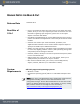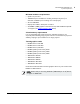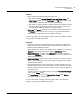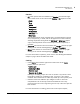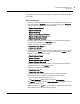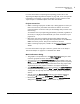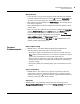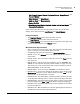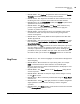User guide
RELEASE NOTES FOR MARI 2.0v1
Mari 2.0v1
4
The Foundry
New Features
Shaders
• Mari’s shaders and lighting have been improved:
• The default shaders Current Channel, Layer and Below, Layer, and
Paint Target shaders support Flat, Basic, and Full lighting modes and
have shader components that allow for channel inputs.
• The number of lighting shaders available has been extended to include
the Phong, Blinn, Beckman and Cook Torrance models. You can also
mix-and-match different diffuse and specular models.
• Cut, Copy, and Paste actions have been added to the context menu for
the Shaders palette. This allows you to cut, copy, and paste shaders
within the same object and from one object to another.
For more information on using shaders, please refer to the
Shaders
chapter
on page 281 in the Mari
User Guide
.
Channels
• Channels contain layer stacks with mask, procedural, and adjustment
data. Channels can be used in shader component inputs to specify how
shaders impact individual channels.
Quick channels also allow you to quickly set up a channel from within the
Channels palette without going through the Add Channel dialog.
• Bleed Patch Edges, available in the Channels menu or the right-click
menu in the Channels palette, can be used on all channels or patches that
shader inputs depend on.
• Bleed Patch Edges in Mari version 2.0v1 operates on an entire channel,
that is, on all paintable textures including layer paints and layer masks
contained in the channel.
• By design, Mari filters need to be applied to a single paintable texture,
and not layered textures. From Mari 2.0v1 onward, channels can contain
multiple layered textures in layers, so filters can no longer be applied at
the channel level.
To apply a Filter to a paintable texture, select the Current Paint Target
option in the Filters dialog.
•The Clone Stamp tool now uses Current Paint Target in the Source
dropdown instead of using Channels.
For more information on using channels, please refer to the
Channels
chapter on page 264 of the Mari
User Guide
.