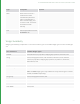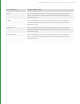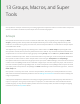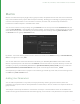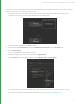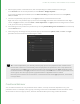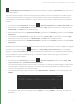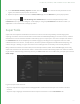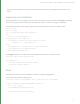User guide
98
> Finish Editing User Parameters, the pop-up menu displays in the group’s Parameters tab, and its value
selects the renderer.
The state of the pop-up menu can also conditionally affect visibility of other user parameters in the Group node.
Create new user parameters on the group to control the diffuse color values on the PRMan and Arnold shaders
contained within it. Add conditional behavior to only show the color controls for shaders relevant to the selected
renderer:
1. In the Group node’s Parameters tab, select the > Edit User Parameters, then Add > Color, RGB, twice.
2. Right-click on the first Color, RGB user parameter, and select Copy. Expand the contents of the group in the
Node Graph, then Shift+select the Material node.
3. Expand the parameters for the prmanSurfaceShader, right-click on the kd_color parameter, and select Paste
Expression.
4. In the Group node’s Parameters tab, right-click on the second Color, RGB user parameter, and select Copy.
Expand the contents of the group in the Node Graph, then Shift+select the Material node.
5. Expand the parameters for the arnoldSurfaceShader, right-click on the kd_color parameter, and select Paste
Expression.
The diffuse color values of the PRMan and Arnold shaders are linked by expression to the color widgets in the groups
parameters. If you select the group’s wrench icon > Finish Editing User Parameters, the color widgets
display in the group’s Parameters tab, and their values affect the diffuse colors of the PRMan and Arnold shaders.
Only one shader at a time is considered though, so it would be useful to hide the settings for the shader not
applicable to the selected renderer.
1. In the Group node’s Parameters tab, select the > Edit User Parameters, Select the first Color, RGB
widget’s wrench menu > Conditional Visibility Options.
The conditional visibility options editor sets and / or conditions for showing the selected widget. Conditions are
evaluated against a specified user parameter, in the format if <selected parameter> is <selected condition>
relative to an entered value, then show the widget.
2. In the Conditional Visibility Options window, choose Add Condition > contains. In the text entry field, enter
PRMan.
The condition in this case is if <the popup menu> contains < the string PRMan> then show the target user
parameter.
13 GROUPS, MACROS, AND SUPER TOOLS | MACROS