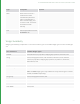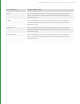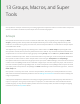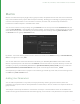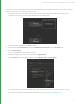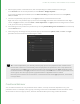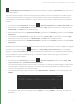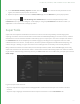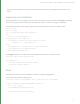User guide
96
6. Edit the pop-up menu to add new entries, each corresponding to a valid PrimitiveCreate node type.
In the wrench menu of the new parameter, choose wrench > Widget Options...
In the resulting Widget Options Window, choose Add > New Entry, and add new entries that read sphere,
cube, and cone.
7. Link the user parameter pop-up menu to the type parameter of the PrimitiveCreate node.
Right-click on the user parameter pop-up menu and choose copy, then select the PrimitiveCreate node. Right-
click on its type parameter, and select Paste > Paste Expression. The type parameter’s background turns blue
to let you know it’s set by an expression.
8. Finish editing the Group node’s user parameters by choosing Finish Editing User Parameters from the Group
node’s wrench menu.
9. Select the group, and change the user parameter pop-up menu between sphere, cube, and cone. The type
parameter of the PrimitiveCreate node changes to match.
TIP: In the example above, you manually created a pop-up menu and populated it with suitable entries.
Katana offers a shortcut to automatically create and populate user parameters. Start at step 3) from the
example above, then Shift+select the PrimitiveCreate node as well as the group. Shift+middle-drag from
the PrimitiveCreate node’s type parameter onto the Group nodes Add menu. A new user parameter of the
correct type (in this case a pop-up menu), populated with the applicable entries is created.
Note that you still need to link the new menu to the PrimitiveCreate node’s type parameter, as described
in step 7) above.
Conditional Behavior
You can make the behavior of user parameters within a Macro, or Group conditional, dependent on any user
parameter values. For example, create a group, containing a scene that includes PRMan and Arnold shaders. Select
which shader to use from a pop-up menu, and show and hide shader options using conditional behavior.
13 GROUPS, MACROS, AND SUPER TOOLS | MACROS