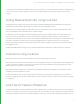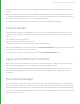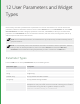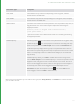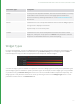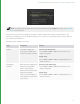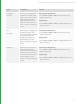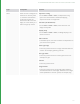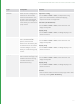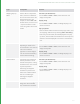User guide
85
Parameter Type Description
Group You can place user adjustable variables, and other interface elements, in a Group
inside a Macro's User Interface. You can then apply separate conditional
controls to the Group, affecting all elements in it. See Conditional Behavior for
more on this.
Button A UI element that runs a script when selected. A button has two Widget Options:
A string of text to display on the button.
A Python script to run on button press.
Toolbar A UI element that can contain multiple buttons. Each button has the same
display text, and Python script options as a Button user parameter. There are
also options to add additional buttons, and control spacing.
Widget Types
For each User Parameter, you can set a widget type that controls how the Katana UI presents that parameter. For
example, the image below shows a User Parameter of type Number Array, with the widget type set to Color.
Katana displays the array User with the appropriate color component selection widgets.
A number of widget types are available. It's important to note that widget types are closely tied to parameter types:
Specific widget types are available for specific parameter types. For example, the Color widget type is only available
on parameters of type Number Array with three or four entries, for RGB or RGBA components respectively. The
widget type of a user parameter can be set in the UI, by choosing an item from the Widget Type menu in a user
parameter's wrench menu in the Parameters tab.
12 USER PARAMETERS AND WIDGET TYPES | WIDGET TYPES