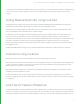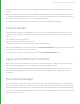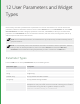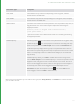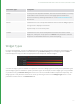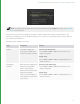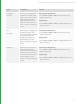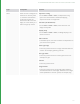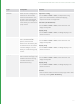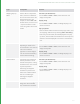User guide
12 User Parameters and Widget
Types
Nodes usually come with a predefined set of parameters that control their behavior. You can also add custom
parameters, called User Parameters in Katana. From a node’s wrench menu, in the Parameters tab, choose Edit
User Parameters. This adds a new group parameter to the node, named user, to which you can add custom
parameters in the Parameters tab. You can add User Parameters, edit their names, rearrange them, and set up
additional options and hints for each of them.
NOTE: You can add User Parameters, and UI elements to any node, but they are most commonly used in
groups and macros.
NOTE: To automatically create a User Parameter that mimics the format of another parameter, select the
node you want to add the parameter to, click on the node's wrench icon and choose Edit User
Parameters. Then middle mouse drag the parameter you want to mimic onto the Add menu.
Parameter Types
From the Add menu in a Group's Parameters tab, the available types are:
Parameter Type Description
Number A single float.
String A single string.
Number Array An array of Katana Number variables.
String Array An array of Katana String variables.
Float Vector A text field into which arbitrary text can be entered. The entered text is split at
whitespace into text parts, which are then converted to floating point numbers.
If the conversion of any part fails, a TypeError exception is raised:
Could not convert string to floatVector