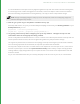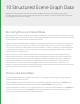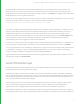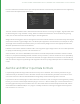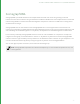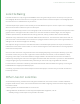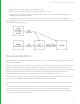User guide
80
• Adding face-sets to objects for per-face shader assignment.
• Per-object render settings, such as renderer specific tessellation settings.
• Defining additional lights that need to be associated with an asset, such as a car that needs head lights or a
building that needs architectural lights.
• Adding additional locations to the asset such as new locations in the asset hierarchy for hair procedurals.
• Specifying global settings for render passes, such as what resolution to render at, defining what outputs (AOVs) are
available and anti-aliasing settings.
How Look Files Work
To gain a better understanding of what Look Files are and how they can be used we are going to look in more detail
at how they actually work.
The geek-eye view of a Look File is that it's a 'scene graph diff'. In other words it's a list of all the changes that need to
be made to a sub-branch of the scene graph hierarchy to take from an initial state (typically a model without any
materials assigned) to a new transformed state (typically the model with all its materials assigned to correct pieces of
geometry, and any additional overrides such as shader values or to change visibility flags). When you do a
LookFileResolve all those changes are re-played back onto the relevant scene graph locations.
To make material assignments work all the materials assigned within the hierarchy are also written out into the Look
File. Similarly, any renderer procedurals required are also written out into the LookFile.
For each render pass a separate scene graph diff is supplied. There are two caveats we should mention about Look
Files
• The data in Look Files is non-animating, so you can't use them to hand off animating data such as flashing disco
lights or lightning strikes. Animating data like this can be handled in a number of ways, including making the
animating data part of the 'naked' asset, or by using Katana Macros and Live Groups to hand off actual Katana
node that can have animating parameters.
11 LOOK FILES | HOW LOOK FILES WORK