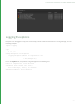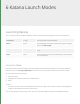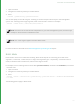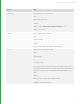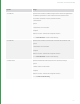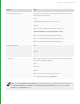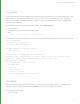User guide
33
1. Open a terminal.
2. Navigate to the directory where you installed Katana.
3. Enter:
./katana /yourDirectory/yourScene.katana
You can also specify an asset ID using the --asset flag, to resolve and open a file from your asset management
system. The --asset flag takes a single argument, which is the asset ID to resolve. For example:
./katana --asset-mock:///show/shot/name/version
NOTE: The format of the asset ID itself is dependent on your asset management system, and the file you
attempt to resolve must be a valid Katana scene.
NOTE: The --asset flag also applies to Katana's Batch mode.
For more on Katana's Asset API see the Asset Management System Plug-in API chapter.
Batch Mode
Batch mode is used to start render farm rendering. Batch mode requires the --batch flag, and at least three
arguments; --katana-file, --render-node, and -t flags. These arguments give —respectively— the Katana scene to
render, the Render node to render from, and the frame range to render.
For example, to start rendering a Katana scene called yourScene.katana, at Render node renderHere, from frame
1 to frame 1000:
1. Open a terminal.
2. Navigate to the directory where you installed Katana.
3. Enter:
./katana --batch --katana-file=/yourDirectory/yourScene.katana --render-node=renderHere
-t 1-1000
The following options apply to Batch mode:
6 KATANA LAUNCH MODES |