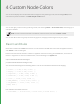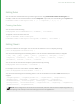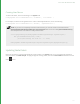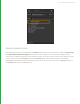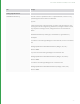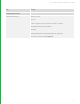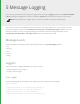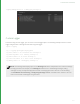User guide
4 Custom Node Colors
You can set the display color of individual nodes through the UI by selecting a node, then choosing Colors, then a
color from the presets available in the Node Graph's Colors menu.
You can also apply a custom color by selecting a node, then choosing Colors > Set Custom Color, which brings up a
color picker window.
NOTE: To reset a node's color back to the default, select the node, then choose Colors > None.
You can also define colors for groups of nodes using Python, and apply those changes across your project.
Flavors and Rules
Node colors are defined in rules. Rules consist of a rule name and an RGB color value. Rules are applied to flavors,
and a flavor is a list of node types.
Rules contain the name of the flavor to which it is applied in the form of a string, and an RGB value, in the form of
three 0-1 range floats. To see a list of defined rules, run the following in the Python tab:
import Nodes2DAPI.NodeColorDelegate
print(Nodes2DAPI.NodeColorDelegate.rules)
You should see something like the following, which is a list of the rules defined with Katana as shipping:
[
( 'filter', ( 0.345, 0.300, 0.200 ) ),
( 'keying', ( 0.200, 0.360, 0.100 ) ),
( 'composite', ( 0.450, 0.250, 0.250) ),
( 'transform', ( 0.360, 0.250, 0.380 ) ),
( 'color', ( 0.204, 0.275, 0.408 ) ),
( 'SHOW_MACROS', ( 0.010, 0.010, 0.010 ) ),
( 'SPI_MACROS', ( 0.010, 0.010, 0.010 ) ),
( None, None )
]
Each individual rule follows the form:
( 'flavorName', ( R value float, G value float, B value float ) )