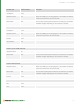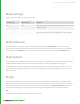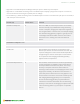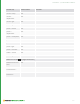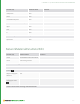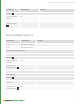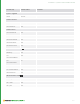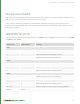User guide
313
• Right-click in the Node Graph on the Merge node input ports to delete any unused ports.
• Right-click on a node while connecting a link in the Node Graph to display a popup menu of ports to connect to;
this can be easier than hunting for a specific port on a Merge.
• Hit the tilde key (~) while connecting a link in the Node Graph to connect to the left most open port on the node, or
add a new port if none are free.
Control (UI) Default Value Function
showAdvancedOptions No When set to Yes, the advanced parameters are available.
These are normally only needed when doing something
unusual or complex; merging two components together to
form a single model is a common case, for example merging
cloth and deforming geometry together. Typically this use
of the Merge node will be hidden from the user inside a
show macro so it's unlikely you'll need the advanced
options.
showAdvancedOptions: Yes
advanced
sumBounds No When enabled, bound attributes are queried for each
relevant input location and the total results are used. The
output bounding box at each location will be expanded to
be large enough to contain all the inputs at that location.
This is important when merging renderable geometry
together inside of components.
preserveWorldSpaceXform No When enabled, all inherited xform attributes (preceded by
an origin statement) are applied at each location whose
source input differs from that of its parent. This is only
necessary in exceptional situations where there are
conflicting transformations on overlapping locations of the
merge inputs. Basically, this will force some locations to
ignore their parent transforms so that they appear in the
correct location in the scene. This is most commonly used
when merging deforming geometry into a component,
because the deforming geometry may have different
transforms on locations shared with the non deforming
geometry. If the result of the merging has objects that seem
to be in the wrong position, try this option as a possible
solution.
5 NODES L-Q | MERGE