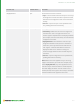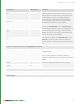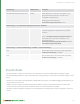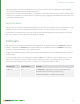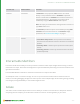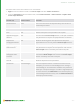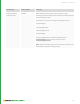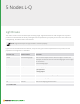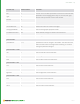User guide
285
• Multiple geometry entries may be selected at once, but their parameters are not displayed in the GUI. Multiple
entries may be selected, moved, and regrouped at once.
• If a geometry asset has version information, it is displayed in the Version column. A version can be selected by left-
clicking on the triangle in the version column for a geometry listing, toggling the Show Explicit Versions button, and
selecting the desired version.
Right-Click Menu
The right-click menu options available for each geometry asset allow a user to ignore or delete selected asset entries.
Additional outputs can also be deleted from the right-click menu. The default output can not be deleted.
Levels of detail, if available for that asset type can be activated, by selecting Include Levels of Detail from the right
click menu. The Status column will indicate that LODs are enabled.
InfoCreate
This node creates a hierarchy of info locations, each tagged with the specified xml block. If leafName is specified,
locations named with the leafName are created as children of the specified locations. If leafName is left empty,
info locations are created directly at the specified locations.
Images can be embedded using standard syntax, however the node cannot reference web servers (must be links in
the file system).
Extra Scene Graph locations can be baked into LookFiles (.klf) and are added as new Scene Graph locations in the
scene when a LookFile is resolved. A common use of the InfoCreate node is to provide documentation and/or
version specific information (either baked in a LookFile or as an InfoCreate node in a macro).
Control (UI) Default Value Function
leafName info If a leafName is populated, the info is created below each
specified item in the locations parameter array.
Common leaf names are: readme, info, and user.
4 NODES I-K | INFOCREATE