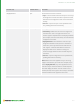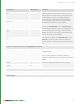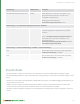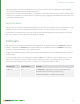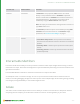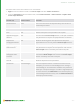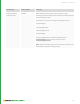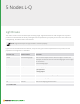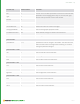User guide
281
Control (UI) Default Value Function
displayWindow input The frame size to write to the file:
• input - Use the frame size from the input. This crops
off image data outside the frame or pads the frame
with black if the image bounds do not fill the frame
already.
• manual - Crop the output to the specified frame
size, padding with black if necessary.
dataWindow shrinkwrap The image area to write to the file:
• shrinkwrap - Make sure the area is no larger than
the frame size. This is the typical choice. If the
format supports separate data and display windows
(for example, the exr format does), the data window
is clipped to the frame.
• displayWindow - Write whatever area the input
image data window covers (even if it exceeds the
frame size). This only works with formats like exr
that support a data window different from the
display window. This is useful for writing out
overscan images where the data extends beyond
the frame.
• manual - Crop the image area to the specified size,
padding with black if necessary.
Note: Make sure other applications you are using
support the selection you make. For example, if you
select displayWindow, any other applications that
read the output need to be able to handle separate
data and display windows. You also need to use a
format (like exr) that supports the concept, otherwise
the data window is still clipped to the frame.
inputs > mode: file > bounds > overscan
4 NODES I-K | IMAGEWRITE