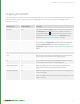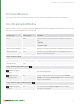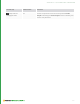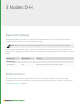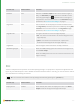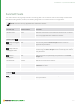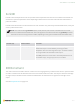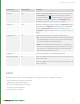User guide
107
Control (UI) Default Value Function
basePath none Describes the Scene Graph location of the camera or light to
dolly. The basePath parameter options are available in either
the scene graph widget or dropdown menu to the right of
the parameter. For more information on the basePath widget
parameters, see Common Node Widgets on page1.
targetPath none Sets the location of the object(s) to fit within the field of view.
The targetPath parameter options are available by clicking Add
Locations. For more information on the targetPath widget
parameters, see Common Node Widgets on page1.
targetBounds box The type of bounds to use for the target object(s):
• box - the camera is constrained to fit the bounding box of the
target object(s).
• sphere - the camera is constrained to fit a sphere that
encloses the bounding box of the target objects(s).
angleOffset 0 Sets the angle to add to the FOV in the dolly calculation.
allowMissingTargets No When set to Yes, silently ignore the constraint if its target is not
in the Scene Graph.
When set to No, produce an error on constraint resolution if the
target is missing.
Dot
The Dot node performs no operation on the data passing through it. Its purpose is to improve the appearance and
layout of your Node Graph, but also to disable connections between nodes. In this way, you can use the Dot node as
an on/off switch for incoming connections.
TIP: You can insert Dot nodes on-the-fly during link creation by pressing the . (period) key.
Control (UI) Default Value Function
Display As Dot enabled When enabled, Dot nodes are displayed as a dot in the Node
Graph instead of the regular rectangle node shape.
3 NODES D-H | DOT