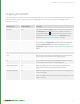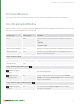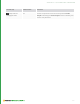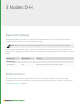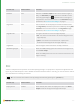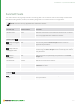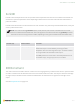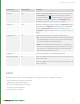User guide
102
ClippingConstraint
This node adjusts the camera's near and far clipping planes to fit just in front of and behind the target (along the axis
from the camera). You can view the results of the ClippingConstraint node by turning on Scenegraph Implicit
Resolvers at the top.
Control (UI) Default Value Function
basePath none Describes the Scene Graph location of the object to constrain.
The basePath parameter options are available in either the
scene graph widget or dropdown menu to the right of the
parameter. For more information on the basePath widget
parameters, see Common Node Widgets on page1.
targetPath none Describes the object(s) location to which the basePath object is
constrained. The targetPath parameter options are available
by clicking Add Locations. For more information on the
targetPath widget parameters, see Common Node Widgets on
page1.
pad
near 0 Sets the amount of space to leave between the nearest extent
of the target and the camera's near clipping plane.
far 0 Sets the amount of space to leave between the farthest extent
of the target and the camera's far clipping plane.
respectMotionBlur Yes When set to Yes, constraints are adjusted to allow for the
target's motion within the time the shutter is open.
allowMissingTargets No When set to Yes, silently ignore the constraint if its target is not
in the scene graph.
When set to No, produce an error on constraint resolution if the
target is missing.
2 NODES A-C | CLIPPINGCONSTRAINT