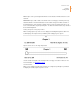User's Guide
Kindle User’s Guide
Chapter 1
Getting Started
16
When your device is sleeping, a Special Offer will be displayed on your screensaver. To
see more details on the offer, wake up your Kindle, then tap the "Tap for Details" area. To
unlock your Kindle without viewing offer details, swipe your finger to unlock. Special Offers
and Sponsored Screensavers are updated regularly when your Kindle is connected to a
network.
Special Offer banners
Special Offer banners are displayed at the bottom of the Home screen. To view additional
details, tap the banner.
To view all available Special Offers:
Tap the Home button, then tap the Menu button.
Tap View Special Offers.
Tap on any available offer to view details about it.
Note that if you buy a Special Offer when your Kindle is offline, your order will not be
processed immediately. The purchase will be queued and the transaction will be
automatically completed the next time you connect to a network. To manage Special
Offers, tap the Menu button and select Settings. On the Settings page, select Device
Options, Personalize your Kindle, Advanced Options, then Special Offers.