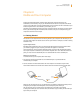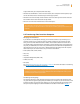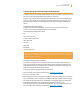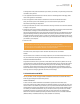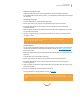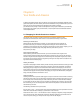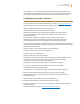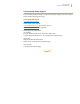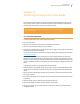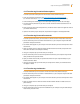User's Guide
Kindle User’s Guide 99
Chapter 10 Transferring Content to Your New Kindle
Chapter 10
Transferring Content to Your New Kindle
If you already own another Kindle, this section will help you understand how to transfer your con-
tent to your new device. Copies of all your books and recent issues of newspapers and magazines
purchased from the Kindle Store are kept in your Amazon account.
Tip: You can download and share Kindle books with all the Kindles registered to
your Amazon account.
10.1 Transferring Books
To transfer Kindle books to your new device, follow these steps:
1. Press the Home button.
2. Use the 5-way to underline “Archived Items” and press the 5-way to select.
3. Use the 5-way to underline the book you want to transfer.
4. Use the 5-way to navigate to the right and “add to home” will appear under the title. Press the 5-way
to download the item to your new Kindle.
You can also transfer books to your device by visiting the Manage Your Kindle page, accessible from
www.kindle.com/support.
This page lists the Kindle books and other items you have purchased. Mousing over the Actions...
button next to a title displays options. Select “Deliver to My...” and select your device name from the
dropdown list. (The device name is listed in the upper left corner of your Kindle’s Home screen.) The
content is immediately transferred to the device you chose and should now appear in Home on the
device.
To download and transfer your purchased Kindle content over USB:
1. From the Manage Your Kindle page, mouse over the Actions... button and select “Download & transfer
via USB” and you will be asked to choose the device to which you plan to transfer the download. Save
the file.
2. Connect one end of the USB cable (provided with your Kindle) to the Kindle and connect the other
end to your computer.
3. Your Kindle should appear on your computer in the same location you would normally find an exter-
nal USB drive.
4. Open your Kindle drive. You should see a folder entitled “documents.”
5. Copy the downloaded files into the “documents” folder of your Kindle.
6. Using your computer, eject your Kindle from your computer. The content you transferred should
now appear in Home.