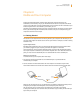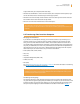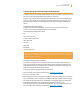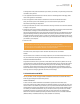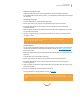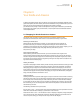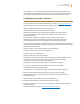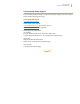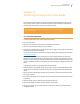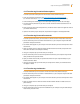User's Guide
Kindle User’s Guide 97
Chapter 9 Your Kindle and Amazon
Send sample now — click this button to receive a free sample of a book on your Kindle. You can
read the beginning of the book for free. If you enjoy it, you can make a purchase directly from your
Kindle or return to the Kindle Store on Amazon if you prefer to purchase from your computer.
9.2 Managing Your Kindle on Amazon
The Manage Your Kindle page is a versatile online tool you can use to view and manage your Kindle
content, personal settings, and account information. It can be found at www.kindle.com/support.
Features available on this page are specific to your country and may include:
• registerorderegisterKindledevicestoyourAmazonaccount.
• editinformationsuchasyourKindle’snameande-mailaddress.
• reviewthelistofcomputersorothermobiledevicesregisteredtoyourAmazonaccount,
so you can automatically sync your library of Kindle books with your computer or other
devices such as iPhone.
• addanapprovede-mailaddressthatallowsyouandyourcontactstosendpersonal
documents (such as Word and picture les) to your Kindle. To avoid spam, only contacts
on your Kindle approved e-mail list are authorized to send attachments to your Kindle.
• setthemaximumchargeallowedforasinglepersonaldocumentsentwirelesslytoyourKindle.Any
personal document exceeding this charge will be sent to your @free.kindle.com address and a noti-
cation will be sent to your Kindle.
• changeyourdefault1-ClickpaymentmethodforallKindletransactions.
• changeyourhomecountry,ifyoumovetoadierentone.
• manageyouractiveKindlesubscriptions.
• reviewyourKindleordersandindividualcharges.
• managesynchronizationbetweendevices.Withsynchronizationon,abookwillopenatthelast
page read, even on another device. It will also keep track of any bookmarks, highlights,
or notes that you add so you can see them on another Kindle.
• loanbooksyouhavepurchasedtoothers.(Maynotbeavailableinallcountries.)
• buyabookasagiftandsendittoafriend.(Maynotbeavailableinallcountries.)
Downloading Content from Your Computer
To transfer content to your Kindle that you downloaded from Amazon, follow these steps:
1. Connect the USB cable (provided with your Kindle) to the Kindle and your computer.
2. Your Kindle should appear on your computer in the same location you would normally find
an external USB drive.
3. Open your Kindle drive. You should see a folder entitled “documents.”
4. Transfer the downloaded files into the “documents” folder of your Kindle.
5. Using your computer, eject your Kindle from your computer. The content you transferred should
now appear in Home.
To transfer audiobooks and MP3s, see “Audiobooks and MP3s” in Chapter 8.