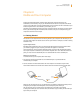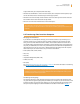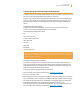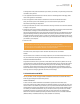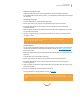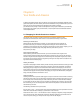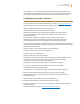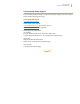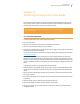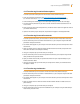User's Guide
Kindle User’s Guide 94
Chapter 8 Kindle and Your Computer
In Manage Your Kindle, add the addresses of your friends, co-workers, or anyone else you would like
to enable to send you files:
1. In the Approved Personal Documents E-mail List section on the Manage Your Kindle page, select
“Add a new approved e-mail address.”
2. Add a new approved e-mail address in the blank box and click the Add Address button.
Once you have set up the e-mail addresses, you can send and convert your personal
documents by following the steps below:
1. Attach your document to a new e-mail or forward an existing e-mail that has a document attached.
A subject is not required.
2. Address the e-mail to your Kindle e-mail address. For Kindle Wi-Fi only models, personal documents
are delivered at no charge. For Kindle models that include 3G, you can avoid
delivery fees over Whispernet by going to Personal Document Settings on the Manage Your Kindle
page and disabling “3G Delivery.” The document will be sent to your Kindle via Wi-Fi. A link to the
converted document will also be sent via e-mail to your Amazon login e-mail address. If Wi-Fi is not
available, you can transfer the personal document to your Kindle’s documents folder by connecting
your Kindle to your computer.
3. Send the e-mail.
Tip: If you want to convert PDF files to Kindle format, you can do so by adding
the word “convert” in the e-mail subject line. Converting PDF files to Kindle format allows you to
use some features not available for PDF files, such as Text-to-Speech.
For details on fees, see the topic “Fees for Personal Document Service” at Amazon’s
website.
The conversion service is meant for the receipt of personal, non-commercial documents only. You
may not authorize the sending of documents from automated distribution services.
Archival of Personal Documents
All personal documents sent to your Kindle e-mail address will be archived by default. You can go
to Archived Items in Home to download your personal documents. You can also send the archived
document to your Kindle from the Your Kindle Library section on the Manage Your Kindle page
on Amazon. Archival of documents sent to Kindle e-mail addresses can be disabled by going to
Personal Document Settings on the Manage Your Kindle page. This page has a Personal Document
Archiving section for changing personal document archival settings.
8.4 Audiobooks and MP3s
You can purchase, transfer, and play Audible audiobooks from Amazon and transfer MP3 files to
Kindle to play as background audio while you read.
Audible Audiobooks
In some countries, Audible audiobooks are available for purchase from the Kindle Store.
Due to their large file size, Audible purchases are delivered wirelessly to your Kindle via a Wi-Fi con-
nection. If Wi-Fi is not available at your location, you can purchase and download Audible content
from Audible.com through your Windows or Mac computer. You can then transfer Audible content
over USB to your Kindle’s “audible” folder, so you can listen to them on your Kindle. Your Audible
audiobooks will appear on your Home screen with your other documents. An Audible audio-
book will have the word “audible” preceeding the title to indicate that it is an Audible audiobook.
(Wireless delivery of Audible content may not be available in all countries.)