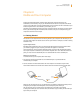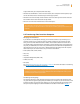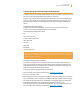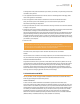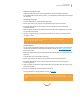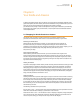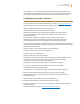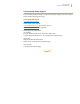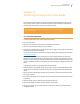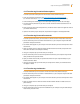User's Guide
Kindle User’s Guide 92
Chapter 8 Kindle and Your Computer
To eject Kindle from your computer, follow these steps:
• WindowsVistaandWindows7:ClickontheStartbutton,select“Computer”fromtheoptions,right-
click on the Kindle drive icon and select “Eject” from the pop-up menu.
• WindowsXP:Clickonthe“Safelyremovehardware”iconinthelowerright-handcornerofthetask
bar and follow the on-screen instructions to eject Kindle.
• MacOSX:Ctrl-clickontheKindledeviceiconandchoose“Eject.”
Tip: If you’d like to continue reading your Kindle while its battery is being charged
by the computer, you will need to release it from USB drive mode by ejecting the Kindle from the
computer.
8.2 Transferring Files from Your Computer
Managing Your Documents
If your Kindle is out of Whispernet coverage, you can still add content to it by connecting it to a
computer so that it acts as a USB drive. After your Kindle is attached to your computer as a USB
drive, you will see three default directories or folders. The one called “documents” contains all of
your digital reading materials like books, newspapers, your My Clippings file, etc. The “audible” direc-
tory is for your audiobooks, and “music” is for your MP3 files. You can add Kindle-compatible files to
these directories, and you can copy, move, or delete the files that are already there. The computer
file formats that you can read or listen to on your Kindle are listed below:
• Kindle(.AZW,.AZW1,.AZW2,.AZW3)
• Text(.TXT)
• PDF(.PDF)
• UnprotectedMobipocket(.MOBI,.PRC)
• Audible(.AA,.AAX)
• MP3(.MP3)
See “Downloading Content from Your Computer” in Chapter 9 for further information on transferring
content you’ve already purchased to your device.
Tip: Mobipocket files must have no Digital Rights Management (DRM) protection applied to be
readable on your Kindle. If you purchased a Mobipocket file from a Mobipocket retailer, you will
not be able to open the file on your Kindle.
Transferring Your Clippings
Your clippings are stored in a file called “My Clippings.txt,” which is located in the “documents” direc-
tory. If you want to copy the clippings from your Kindle to your computer so you can edit them, e-mail
a passage to a friend, or just archive your clippings, you can drag and drop the “My Clippings.txt” file
onto your computer. Clippings and other annotations are described in more detail in Chapter 3.