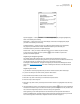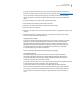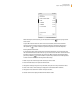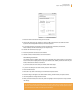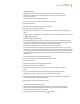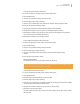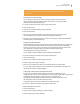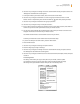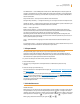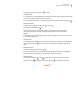User's Guide
Kindle User’s Guide 88
Chapter 7 Settings and Experimental
6. Use the 5-way to navigate to “manage” next to the “Social Networks” setting and press to select. The
“Manage Your Social Networks” screen appears.
7. To link your Kindle to your Twitter account, select “Link Account” under Twitter.
8. Use the 5-way to navigate to “Username or e-mail” and type your Twitter user name or e-mail
address. To enter a capital letter, press and hold the Shift key
down while pressing the letter.
9. Use the 5-way to navigate to “Password” and type your password.
10. Use the 5-way to navigate to “Sign in” and press to select it.
11. If this is the first time you are linking your Amazon account to your Twitter account, select “Allow” to
confirm that you want to allow your Kindle to access your Twitter account.
12. You will return to the “Manage Your Social Networks” screen, where your Twitter user name is now
displayed. Your Kindle can now share to your Twitter account.
Your Kindle remains linked to a social network account until you unlink it.
To unlink your Kindle from a social network account, follow these steps:
1. If you are not already on the Home screen, press the Home button.
2. Press the Menu button.
3. Use the 5-way to navigate to “Settings” and press to select it.
4. Press Next Page to go to Page 3 of Settings.
5. Use the 5-way to navigate to “manage” next to the “Social Networks” setting and press to select it.
The “Manage Your Social Networks” screen appears.
6. Use the 5-way to navigate to “Unlink Account” for the social network (for example, Twitter) and press
to select it.
The Settings Menu
The Settings menu allows you to go to other places on your Kindle, as well as update
your software or restart your device. These menu options are defined below. To display
the Settings menu, press the Menu button while you are on the Settings screen.