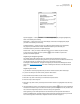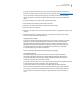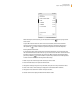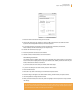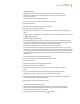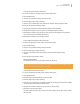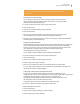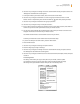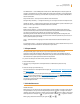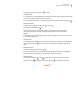User's Guide
Kindle User’s Guide 87
Chapter 7 Settings and Experimental
Tip: Pressing Menu from any Kindle screen will display the device time at the top
of the screen.
Choosing Your Primary Dictionary
You can choose the dictionary you want to use when you look up words while you are
reading. The default is The New Oxford American Dictionary. You can change the default
dictionary choice by following these steps:
1. If you are not already on the Home screen, press the Home button.
2. Press the Menu button.
3. Use the 5-way to underline “Settings” and press to select.
4. Press the Menu button.
5. Use the 5-way to underline “Change Primary Dictionary” and press to select. This option
is only available if there is more than one dictionary available on your Kindle.
6. Use the 5-way to underline the dictionary you want to use and press to select. The word “Default”
will display under your selected dictionary.
Changing Annotations Backup
Annotations Backup will back up your last location read, last position heard, all of your notes, collec-
tions, and bookmarks you make to Amazon on any of your purchased content. If you delete an
item from your Kindle or if you buy a new Kindle, you can automatically restore an item’s annota-
tions, bookmarks, and the last location you read by downloading the item again
from the Manage Your Kindle page on Amazon.
You can enable or disable annotations backup by following the steps below:
1. If you are not already on the Home screen, press the Home button.
2. Press the Menu button.
3. Use the 5-way to underline “Settings” and press to select.
4. Press Next Page to go to Page 3 of Settings.
5. Use the 5-way to underline “turn off/turn on Annotations Backup” and press to select.
If you turn off annotations backup, then your annotations will not be backed up at Amazon and
they will not be included in Popular Highlights.
Linking Your Kindle to Your Social Network Accounts
If you are not yet a member of social networks such as Twitter or Facebook, visit their
website and create an account with them before you link your Kindle to them. They may require you
to accept their terms of use before creating an account or using their service.
The following steps describe the process for linking to your Twitter account, but you use
the same process to link to other social network accounts.
To link your Amazon account to your Twitter account, follow these steps:
1. If you are not already on the Home screen, press the Home button.
2. Make sure Whispernet is turned on.
3. Press the Menu button.
4. Use the 5-way to navigate to “Settings” and press to select it.
5. Press Next Page to go to Page 3 of Settings.