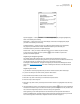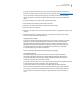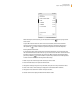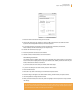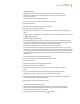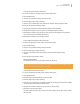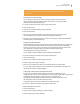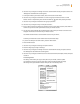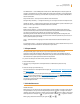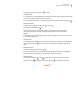User's Guide
Kindle User’s Guide 85
Chapter 7 Settings and Experimental
Using Voice Guide
Voice Guide lets you navigate your Kindle with spoken menus, selectable items, and
descriptions. For example, when you open a book, Kindle speaks your current location
and how far you’ve read.
To turn Voice Guide on or off, follow these steps:
1. If you are not already on the Home screen, press the Home button.
2. Press the Menu button.
3. Move the 5-way to underline “Settings” and press to select.
4. Press Next Page to go to Page 2 of Settings.
5. Move the 5-way to underline “turn on” or “turn off” next to the “Voice Guide” setting and press to
select.
You can also use a keyboard shortcut to toggle Voice Guide on and off. While holding down the Shift
key
, press the Space bar.
Password Protecting Your Kindle
To prevent others from using your Kindle or seeing your content, you can create a password that
must be entered whenever your Kindle starts or wakes from sleep. If your Kindle is sleeping when
you attach it to a computer using the USB cable, you will also be prompted
to enter your password before you can mount your Kindle on your computer.
If you forget your password, try looking at the password hint you entered when you created your
password. If you still don’t remember your password, you must call Kindle Customer Service for help
with resetting your device. Keep in mind that when you reset your device, you will lose any personal
documents, periodicals older than the past seven issues, MP3 files, and Audible files that you have
not backed up.
To create a password for your Kindle, follow these steps:
1. If you are not already on the Home screen, press the Home button.
2. Press the Menu button.
3. Use the 5-way to underline “Settings” and press to select.
4. Press Next Page to go to Page 2 of Settings.
5. Use the 5-way to underline “turn on” next to the “Device Password” setting and press to
select.
6. Type in the password you want. The maximum password length is twelve characters.
7. Navigate down using the 5-way and type in your password again to confirm.
8. Navigate down using the 5-way and type in a hint. This hint can be displayed on the password
entry screen to help you remember your password.
9. Navigate down using the 5-way and select “submit.”
To enter your password, follow these steps:
1. When you power on your Kindle or wake it from sleep, you will be prompted to enter the
password. If your Kindle is sleeping when you attach it to a computer using the USB cable,
you will also be prompted to enter your password.
2. Type in your password and press the Return key
to submit it.