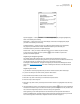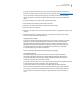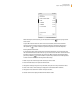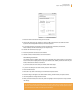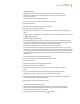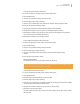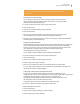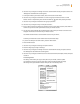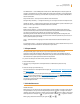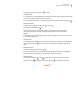User's Guide
Kindle User’s Guide 83
Chapter 7 Settings and Experimental
When Kindle joins a Wi-Fi network, you will see a Wi-Fi indicator at the top right corner
of the screen.
To join a Wi-Fi network that isn’t shown in the list of networks, select “enter other Wi-Fi
network.” Enter the network name and password (if required), and select “submit.” Press
the Symbol key
to enter numbers or symbols not present on the Kindle keyboard.
Entering Network Information
If you manage a Wi-Fi network and know the network information, you can manually enter
the network information so that Kindle can try to connect to the new Wi-Fi network. You must
be within range of the network that you want to add. When entering network information,
press the Symbol key
to enter numbers or symbols not present on the Kindle keyboard.
To enter network information manually, follow these steps:
1. Make sure you are within range of the network you want to add.
2. Press the Home button, then press the Menu button.
3. Navigate to “Settings” using the 5-way controller, then press the 5-way controller to select.
4. Select “view” next to “Wi-Fi Settings” to display the list of detected Wi-Fi networks.
5. Navigate to “Enter other Wi-Fi network” and press to select.
6. Choose “advanced” to display the Network Information screen.