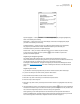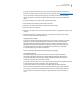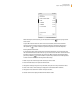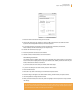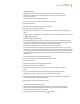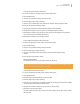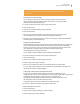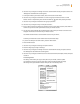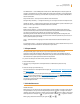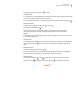User's Guide
Kindle User’s Guide 82
Chapter 7 Settings and Experimental
If you don’t yet have an Amazon account, you will need to create one before you register your
Kindle. You can easily create an Amazon account on your computer. Go to www.kindle.com/support.
You can also create an Amazon account directly on your Kindle, which will also conveniently
register your Kindle in the process. To create an Amazon account on your Kindle, follow these
steps:
1. If you are not already on the Home screen, press the Home button.
2. Press the Menu button. Make sure that wireless is turned on.
3. Move the 5-way down until “Settings” is underlined and press to select.
4. Press the 5-way to select “register.”
5. Move the 5-way down until “If you do not have an Amazon account” is highlighted. Press the 5-way
to select.
6. Follow the instructions on the screen. When you have finished, you will have a new Amazon
account and your Kindle will be registered to it.
Deregistering Your Kindle
If you want to transfer ownership of your Kindle or return it for service or recycling, you should
deregister it to prevent unauthorized purchases. The process is similar to the registration
process described above. Make sure Wireless is turned on and select “deregister” from the
Registration section and select “deregister” to confirm. Note that you will not be able to buy
or download samples from the store, or use Web Browser if your Kindle is not registered.
Any content already on your Kindle can still be read.
You can also deregister your Kindle from the Manage Your Kindle page.
Wi-Fi Network Settings
Wi-Fi Network settings let you join a Wi-Fi network to connect to Amazon Whispernet.
Connecting to Whispernet through a Wi-Fi network offers fast downloads, free delivery of
your personal documents, and allows your Audible audiobook purchases to be delivered
wirelessly to your Kindle, with no computer required.
To join a Wi-Fi network, select “view” next to “Wi-Fi Settings” to display a list of available networks. If
a network requires you to enter a password, a lock is displayed next to
“connect.” Select “connect” to join a network. If prompted, enter the network password,
and click “submit.” Kindle does not connect to enterprise networks or peer-to-peer networks.
Once you join a Wi-Fi network, Kindle automatically connects to it whenever that network is
in range. If more than one previous network is in range, Kindle joins the one most recently
used.