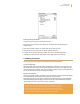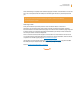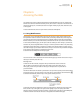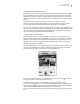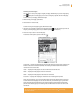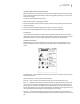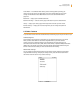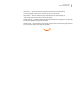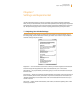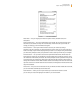User's Guide
Kindle User’s Guide 76
Chapter 6 Accessing the Web
Optimizing Web Browser for Reading Articles
While viewing articles on a web page, you can switch to Article Mode to make the text on the page
easier to read. Article Mode makes reading articles more enjoyable by allowing you to focus on the
main text on the page.
To switch to Article Mode, follow these steps:
1. While viewing articles on a web page, press Menu.
2. Choose “Article Mode.” The view switches to display the main article (including the article’s text and
images) on the page.
3. Use the Next Page and Previous Page buttons to scroll up or down on the page.
4. To return to the standard Web Browser view, press Menu and choose “Web Mode.”
Using History
You can easily return to websites you recently viewed by pressing the Menu button and selecting
“History.” You will then see a list of recently visited websites to select from. You can add a site to your
Bookmarks by using the 5-way to navigate to the right and choosing “add to bookmarks.”
The Web Browser Menu
The Web Browser menu contains other items you can select, many of which also appear in the
browser’s navigation bar. To view the menu, press the Menu button when Web Browser is on the
screen.
Turn Wireless Off — turns the Whispernet connection off. If you turn the wireless off, you will not be
able to use the browser.
Shop in Kindle Store — takes you to the Kindle Storefront.
Enter URL — takes you directly to the URL field where you can enter a web address to visit.
Zoom In — magnifies the web page view. Choose this menu item again (up to three times) to mag-
nify the view up to three times the normal size. Once you are zoomed in, you can use the 5-way to
pan left, right, up, and down to see different parts of the page. You can also use the Next Page and
Previous Page buttons to pan up or down while zoomed in. The black bars on the right side and bot-
tom of the page indicates which portion of the overall page you are viewing.
Zoom Out — zooms out the web page view. Choose this menu item again (up to three times) to
return the view to normal size. Pressing the Back button while zoomed in returns the view to normal
size.