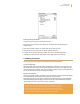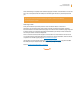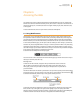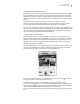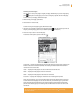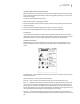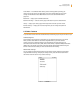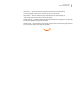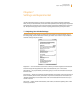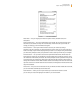User's Guide
Kindle User’s Guide 74
Chapter 6 Accessing the Web
Using Bookmarks and Adding Your Own
Bookmarks let you easily access a web page without needing to type the address every time. When
you open Web Browser from the Experimental page for the first time, you will see a list of default
bookmarks with links to news, sports, and other information. While browsing, you can also access
the same list of bookmarks by selecting “Bookmarks” from the browser menu (just press the Menu
button).
To add a website to the Bookmarks page, simply navigate to the site that you want to
bookmark and press the Menu button. Move the cursor to “Bookmark This Page” and press the
5-way controller. Any new bookmarks will be added to the existing list on your Kindle.
You can remove a bookmark by going to your Bookmarks list and using the 5-way controller to navi-
gate to the item that you want to delete. Navigate the 5-way left to display “delete bookmark.” Press
the 5-way and the site will be deleted from your Bookmarks. From the Bookmarks list, navigating
the 5-way to the right lets you edit the name of the bookmark.
Using Next Page and Previous Page
Most web pages you find on the Internet will have more content than can be displayed on one
page. Use the Next Page and Previous Page buttons to scroll up or down to see more of the current
web page. This is equivalent to using your mouse on a computer to move up and down in a web
page. You can also move around the page using the directional buttons on the 5-way controller.
Selecting Links, Buttons, and Boxes
You can navigate the links on a web page by using the 5-way controller to move the cursor around
the page. Links in Web Browser are shown as underlined words, just like the links you see when
you’re reading a book. Below is a web page with multiple selectable links.
Using the 5-way, position the cursor over a link, so that it changes to a hand icon , then press the
5-way to select that link. The browser will open that page.
If you want to enter information in an input field in a web page, for example, to search
that site, you should move the cursor to that input field and begin typing. When you finish typing,
press the Return key
or select the nearby Go or Enter or Search button to retrieve the results. If
there are radio buttons embedded within a web page, you can choose one
by moving the cursor to the button you want to change and pressing the 5-way to “select” this but-
ton.