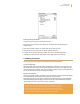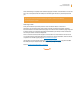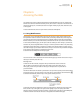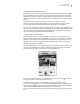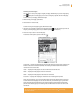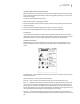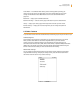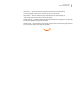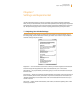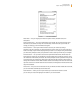User's Guide
Kindle User’s Guide 71
Chapter 5 The Kindle Store
Entering a Rating and Review
To enter your own rating and review, follow these steps:
1. Indicate the rating you think this item deserves by selecting the line with the appropriate
number of stars.
2. Select “Title” and enter a title for your review. Select “ok” to submit your title.
3. Select “Review” and type your review on the lines provided. Select “ok.”
4. To submit your rating and review, select “Submit.” If you want to close this page without
submitting your rating or review, select “Cancel” in the upper right corner of the page.
5.4 Making Purchases
This section explains various aspects of purchasing items from the Kindle Store.
Trying a Sample Book
Most Kindle books allow you to download a sample before you decide to buy the item. The end of
the sample book has a link to revisit the product detail page for the item or a “Buy Now” link to pur-
chase the item directly. In addition, while reading a sample, the Menu shows “Buy this Book Now” so
you can purchase the book at any time during your reading.
Buying Your Selections
All of your Kindle Store purchases use Amazon 1-Click, which allows you to purchase reading materials
with a single selection. To make your purchase, select “Buy” from any product
detail page for the item you want. Your item will be auto-delivered wirelessly to your Kindle and also
added to the Manage Your Kindle page on Amazon. You will see an “items downloaded” message at
the top of the screen when your item has arrived on your Kindle.
Tip: While one or more items are downloading from the Kindle Store to your
Kindle, you can monitor the download progress. From Home, press Menu and
select “View Downloading Items” to display a list of the items that are in the
process of downloading and their download progress. (If this option is dimmed,
then downloading is complete and your items are available in Home.)