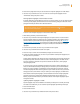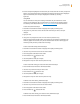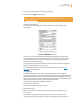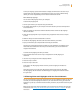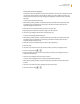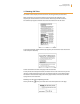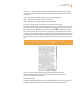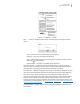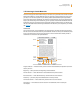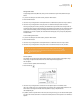User's Guide
Kindle User’s Guide 58
Chapter 3 Reading on Kindle
Go to … — allows you to move to another location in the PDF document. Choose one of these
options:
cover — takes you to the cover page of the item you are reading.
beginning — takes you to the beginning of the PDF file.
page — type the number of the page you want to jump to and select this option. Press the
Symbol key
to enter numbers.
table of contents — this option is not available for PDF documents.
Search This Document — displays the Search box at the bottom of the screen. This allows you
search for a word or a combination of words inside the currently opened PDF document. This fea-
ture doesn’t work in cases where a PDF document was created using image files.
Add a Bookmark — bookmarks the page you are currently on. After selecting this option, the upper
right corner of the PDF will be dog-eared and this menu option will change to “Delete Bookmark.”
Place Cursor in Page — displays a blinking cursor on the page. Use this option when you are
zoomed in to a PDF page and you want to create a note or highlight, or use the dictionary lookup.
Move the cursor to a location on the page, then begin typing to create a note or click to start a
highlight. You can save your notes and highlights and also tweet or share them with friends in your
social networks. For more information, see “Using Highlights,”, “Using Notes,” and “Sharing Notes and
Highlights with Your Social Network.”
View Notes & Marks — displays a page containing all the notes, highlights, and bookmarks in the
PDF document.