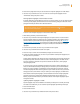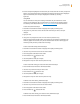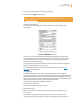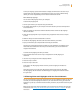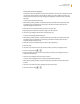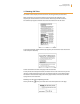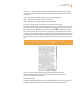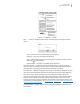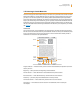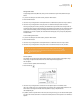User's Guide
Kindle User’s Guide 57
Chapter 3 Reading on Kindle
fit-to-screen — displays the PDF by matching the width of the page to the width of your Kindle’s
screen; this is the default (normal) size. Pressing the Back button while zoomed in returns the view
to normal size.
150% — displays the PDF contents at one and one half times the normal size.
200% — displays the PDF contents at twice the normal size.
300% — displays the PDF contents at three times the normal size.
actual size — displays the PDF at 100% zoom as it would appear when printed.
After selecting a zoom option, a selection frame appears; you can move the frame using the 5-way.
To move the frame in small increments, hold down the Shift key
while using the 5-way to move
left or right. Once you’ve selected the area you wish to zoom into, select it by pressing the 5-way.
Once you are zoomed in, you can use the 5-way to pan left, right, up and down within each page.
The black bars at the right and bottom of the display indicate which portion of the overall page you
are viewing. If you press the Next Page or Previous Page buttons, the page will change and the view
will remain zoomed in. Press the Back button to dismiss the zoomed-in view and return to normal
size.
Tip: To pan in small increments, hold down the Shift key
while using the 5-way.
Contrast — select a contrast option to increase or decrease the contrast of the PDF
document for easier reading. The contrast option you choose remains in effect for the
current PDF document until you change it.
Using the PDF Menu
The options available while reading a PDF file are slightly different than when reading a book or a
periodical on Kindle. Options that are not available in PDF files are dimmed in the menu.