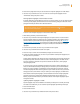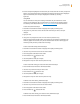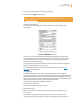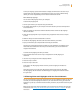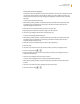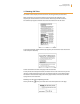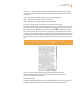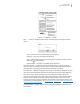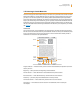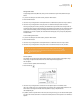User's Guide
Kindle User’s Guide 55
Chapter 3 Reading on Kindle
Sharing Your Notes and Highlights
Sharing your notes and highlights with your social networks is easy once you’ve linked your Kindle
to your social network accounts. For example, on Twitter, your note is added as a tweet in your
Twitter stream along with a link to the passage you highlighted in the book, article, or personal
document.
To share a new note, follow these steps:
1. While reading a book, periodical, or personal document, press Menu and choose “Add a Note
or Highlight.” If you are zoomed in to a PDF page, press Menu and choose “Place Cursor in
Page.” This displays a blinking cursor.
2. Move the cursor to the location where you want to add your note.
3. Begin typing your note. Notes must be no longer than 100 characters.
4. Use the 5-way to highlight “save & share” and press the 5-way.
To share a new highlight, follow these steps:
1. While reading a book, periodical, or personal document, press Menu and choose “Add a Note
or Highlight.” If you are zoomed in to a PDF page, press Menu and choose “Place Cursor in
Page.” This displays a blinking cursor.
2. Move the cursor to the location where you want to start highlighting.
3. Press the 5-way.
4. Use the 5-way to move the cursor right (or left) to where you want your highlight to end.
5. Press the Alt+Return keys
+ .
6. Type the message you want to tweet or share. Keep in mind that your message must be no
longer than 100 characters.
7. Use the 5-way to highlight “share” and press to select it.
To share a note or highlight that you’ve already created, follow these steps:
1. While reading a book, periodical, or personal document, press Menu and select “View Notes
& Marks.”
2. Use the 5-way to select the note or highlight that you want to share.
3. Press the Alt+Return keys
+ .