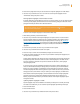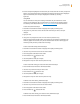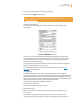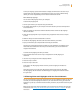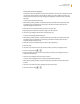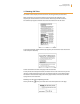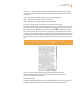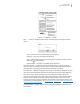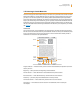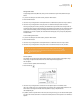User's Guide
Kindle User’s Guide 54
Chapter 3 Reading on Kindle
To view your clippings, press the Home button to display the Home screen. Use the 5-way to
navigate down until “My Clippings” is underlined. Press the 5-way to open it. While viewing
the file, you cannot navigate through to the materials referenced in the file.
More About My Clippings
You can edit the “My Clippings” file on your computer.
To edit the “My Clippings” file:
1. Connect your Kindle to your computer using the USB cable.
2. Your Kindle should appear on your computer in the same location you would normally find an
external USB drive.
3. Open your Kindle. You should see a folder entitled Documents. Transfer the “My Clippings”
file out of this folder.
4. Open the “My Clippings” file on your computer using an application that can read or import
a .txt file.
5. Make the changes and save the edited file as a text file.
6. Transfer the “My Clippings” file back to the “Documents” folder on your Kindle.
7. Eject your Kindle from your computer before removing the USB cable.
Changing your “My Clippings” file does not affect any notes, bookmarks, or highlights you’ve
made in the actual content. The next time you read the content, you can still use them for
navigation and reference.
To remove the “My Clippings” file from your Kindle:
1. Press the Home button and use the 5-way to navigate down until “My Clippings” is
underlined.
2. Use the 5-way to navigate to the left to highlight “delete.”
3. Press the 5-way to confirm.
4. Press the 5-way to select “ok.”
Kindle adds a new “My Clippings” file the next time you add a clipping or annotation to
any content.
The amount of text you can add to the “My Clippings” file from each item may be limited.
The “My Clippings” file will include a note informing you if a clipping limit has been reached
for a given item.
3.6 Sharing Notes and Highlights with Your Social Network
You can link your Kindle to your social network accounts such as Facebook and Twitter so that you
can share your notes and highlights with others in your social network. Sharing your notes and
highlights is a great way to tell others about the books, periodicals, and personal documents you’re
reading.
Before you can share your notes and highlights, you must first link your Kindle to your social net-
work accounts. See “Linking Your Kindle to Your Social Network Accounts” in Chapter 7 for more
information.